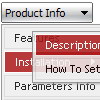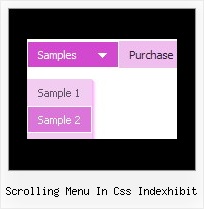Recent Questions
Q: I cannot see the arrow.gif's in my rollover drop down menu.
Here is my code:
var arrowImageMain=["menudir/arrow_main3.gif","menudir/arrow_main3.gif"];
var arrowWidthSub=0;
var arrowHeightSub=0;
var arrowImageSub=["menudir/arrow_sub5.gif","menudir/arrow_sub4.gif"];
Do I need to put the arrow's somewhere else?
A: You should check the following parameter:
var pathPrefix_img="data-samples/images/";
Please check that you have the correct path to your aroows relative to the folder withindex.html file.
For example, you have:
menudir/
menu.js
dmenu.js
arrow_main3.gif
...
index.html
In menu.js file you should write:
var pathPrefix_img="menudir/";
var arrowImageMain=["arrow_main3.gif","arrow_main3.gif"];
var arrowImageSub=["arrow_sub5.gif","arrow_sub4.gif"];
or
var pathPrefix_img="";
var arrowImageMain=["menudir/arrow_main3.gif","menudir/arrow_main3.gif"];
var arrowImageSub=["menudir/arrow_sub5.gif","menudir/arrow_sub4.gif"];
Q: I have a question that I cannot find in your FAQ section about your Deluxe Tree Menu.
Bought the whole set a few days ago and is very happy about it, I am uzzled & frustrated about one thing now though.
- = Link
+ = Link with subCat.
I have a menu that looks something like this:
- Home
+ Our products
+ FAQ
+ Stores
- Contact
+ Wholeseller
+ About us
Now every link here has a icon/s to the right that shows if the category is folded up or not. Trouble is that so has the - Home and - Contact that DON'T have any subitems! How to create dhtml menu so those two tree items won't get the rightsided icons?
The frustrating/confusing thing is if I place - Home or - Contact into lets say + Our products, the right side icon goes away and there it looks as I want it. But I NEED it to look this way in the top section.
A: You have icons in the top items on the right side in XP-style only.
You can set the following parameter to turn off XP-style:
var tXPStyle=0;
Q: I replaced the code you suggested and I downloaded the current version of Deluxe-Tuner. I also removed the Javascript roll-overs I had elsewhere on the page and created the text.
I still get 'Error on page' when I hover over the first java scrolling menu item.
Please help! I need to buid this site out by Monday.
A: Now you have several errors in your data file:
var menuBackColor="f9f9ec";
You should write:
var menuBackColor="#f9f9ec";
The following parameters cannot be empty:
var menuBorderWidth="0";
var itemBorderWidth="0";
It is not correct to write the java scrolling menu parameter in the following way:
var itemBorderStyle=["1px","1px"];
You should write:
var itemBorderStyle=["none","none"];
If you want to add borders in the subitems you should write:
var itemBorderWidth="1";
var itemBorderColor=["#c59d1f","#c59d1f"];
var itemBorderStyle=["solid","solid"];
And to remove border from the top items you should create Individualstyle and assign it to the top items:
var itemStyles = [
["itemBorderWidth=0","itemBorderStyle=none,none"],
];
["","", "/images/nav_OFF_01.gif", "/images/nav_ON_01.gif", "", "","0", "", "", "", "", ], //assign style 0
["","", "/images/nav_OFF_02.gif", "/images/nav_ON_02.gif", "", "", "0", "", "", "", "", ], //assign style 0
...
Q: I am having problems with my html files that are located in sub folders of my site the menu html does not work on them.If they are in the root directory there is no problem.
A: You can use additional parameters to make menu paths absolute:
var pathPrefix_img = "http://domain.com/images/";
var pathPrefix_link = "http://domain.com/pages/";
These parameters allow to make images and links paths absolute.
For example:
var pathPrefix_img = "http://domain.com/images/";
var pathPrefix_link = "http://domain.com/pages/";
var menuItems = [
["text", "index.html", "icon1.gif", "icon2.gif"],
];
So, link path will be look so:
http://domain.com/pages/index.html
Images paths will be look so:
http://domain.com/images/icon1.gif
http://domain.com/images/icon2.gif