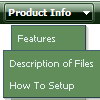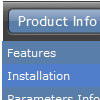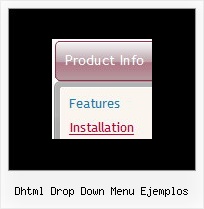Recent Questions
Q: When the page initially loads, the sizing of all the tabsappear the way I want them to.
The first time any of the tabs are clicked on in the dhtml tab menu, I get a little bit of white space and a faint vertical line just to the left of tab 1.
A: Try to set your tabs in the following way:
var bmenuItems = [
["TRACING SYSTEM","link:tracing.html", "", "", "", "AUTOMATED TRACING SYSTEM", "", "", "", ],
["DOCUMENT RETRIEVAL","link:docret.html", "", "", "", "DOCUMENT RETRIEVAL SYSTEM", "", "", "", ],
["ON SPOT BY BOOKING NUMBER","link:onspot.html", "", "", "", "ON SPOT BY BOOKING NUMBER", "", "", "", ],
["CUSTOMER PORTALS","link:portals.html", "", "", "", "CUSTOMER PORTALS", "", "", "", ],
["EDI","link:edi.html", "", "", "", "ELECTRONIC DATA INTERCHANGE", "", "", "", ],
["GPS TRACKING","link:gps.html", "", "", "", "GPS TRACKING", "", "", "", ],
["WMS","link:wms.html", "", "", "", "WAREHOUSE MANAGEMENT SYSTEM", "", "", "", ],
];
You should also set
var bselectedItem=0;
to select your first item by default in that case.
Q: Is there any way through script to call the function that would be called if the user clicked a dhtml tabbed menu?
A: You're able to use Javascript for each item, for example:
var bmenuitems = [
["item text", "javascript:your_code_here"]
];
Unfortunately, you can't assign onmouseover/onClick event to each item.
However, you can achieve this by using standard html objects within items, for example:
var bmenuitems = [
["<div onClick='your_code_here'>item text</div>", "index.html"]
];
Q: How to include the search box in the navigation menubar?
A: Use the following javascript menu parameter to enable/disable the "search support" for the Deluxe menu:
var dmSearch=2;
0-nosearch; 1-ordinary search (within one level of submenus only); 2-recursive (within the whole menu).
Set item's link to "search:", for example:
["","search:value='search...' style='border:1px;width:60px;height:14;font-size:10px;'", "", ],
Q: I am a software developer interested in using deluxe menu for my company’s website. One of the important features of our website is multiple language support, typically Chinese.
Does deluxe menu have support for Chinese or other Unicode characters?
A: You're able to use any characters for Deluxe Menu in the same way asyou use them for standard html page.
The only issue is that submenus can be shown in incorrect positionwhen you're using dir=rtl for your page.
Please, try a trial version.