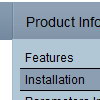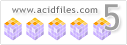Recent Questions
Q: Hello, I’ve set my menus up so that they are positioned on my page within a container div (not using the positioning built into the menu script).
I am also trying to use the autoscroll feature as some of the submenus are quite long. The autoscroll doesn’t seem to work with the css positioning though.
I also tried to size the submenus to force them small and thus to scroll with no luck.
The scrolling works fine when I pull the menus out of the container div and just place them in the flow of the page.
Am I doing something wrong or are these two features incompatible with each other.
A: Unfortunately, it is really so. Submenu scrolling doesn't work with css. We'll try to fix it in the future versions.
You can try to use multicolomn submenus.
http://deluxe-menu.com/multicolumn-menu-sample.html
Q: Could you please explain how to increase the height of our javascript menu submenu links to 18 or 20 px each?
A: You can create Individual submenu style and assign it to the firstitem in each submenu.
var menuStyles = [
["menuBackColor=transparent","menuBorderWidth=1","itemSpacing=1","itemPadding=0px 5px 0px 5px"],
["itemPadding=5px 2px 5px 2px"],
];
var menuItems = [
["Advanced Taser Guns","http://www.defenseproducts101.com/tasers.html", "", "", "", "", "0", "", "", "", "", ],
["|Advanced Taser Guns","http://www.defenseproducts101.com/tasers.html", "", "", "", "", "", "1", "", "", "", ], //assign style
Q: Is there any way of asigning the background color of the submenu (I onlyneed one level of nesting menus) different from the background color of thedhtml rollover?
A: Create Individual Submenu Style and assign it for the first item in that case:
var menuBackColor="#d1d1d1";
var menuStyles = [
["menuBackColor=#FFFFFF"],
];
["mбs info","http://www.dimensionmultimedia.com/psoepruebas/?page_id=19","","","","","0","0","","","",],
Q: Why do I get the "Incorrect Copyright" message in Internet Explorer 7. I am using Deluxe Menu version 1.14. Shouldn't this support IE5+, including IE7?
This is what I found in you FAQ about this matter:
http://deluxe-menu.com/rq-css-pull-down-menu-copyright-support.html
Do I really need to buy an upgrade for each new browser release when I don't need any of the new features in Deluxe Menu???
A: Thanks for your interest in our products.
Deluxe Menu v1.14 works with "Incorrect Copyright" message in IE7. Youshould upgrade to Deluxe Menu v2.0.
The upgrade is free for existing customers.
You can download licensed package from the same link in your licensemessage.