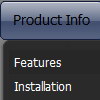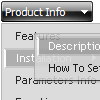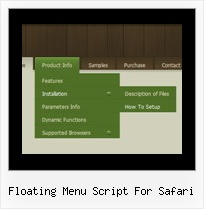Recent Questions
Q: I am trying to make the tabs all the same width and would like to know how to do that. Therefore "Personal", "Account Summary", "Tax Exemptions", "Password", "Invoices", "Quotes", "VOIP" - I need them to all be the EXACT SAME width.
A: See, I've created Individual style
var bstyles = [
["bitemWidth=250px"], // style 0
];
And used this style for some items
["Account Summary","AccountSummary", "tabs/img/icon_ie.gif","tabs/img/icon_ie.gif", "tabs/img/icon_ie.gif", "", "0", "", "",], // style 0
["Tax Exemptions","TaxExemptions", "tabs/img/icon_ie.gif", "tabs/img/icon_ie.gif", "tabs/img/icon_ie.gif", "", "0", "", "", ], // style 0
You can use this style for all items in the same way.
You should set the width of your Tabs
var bmenuWidth="770px";
and width for each Tab
var bstyles = [
["bitemWidth=110px"], // style 0
];
And assign this style for all items.
Q: I have tried various different ways, but I cannot get a separator image
I have specified in the Separators section of menu generator to display in.
I have verified that the image exists, but still nothing.
A: To add a separator you should
//--- Separators
var separatorImage=""; //for subitems (top items in vertical menu)
var separatorWidth="100%";
var separatorHeight="3px";
var separatorAlignment="right";
var separatorVImage="separator.gif"; //for the top items (subitems items in vertical menu)
var separatorVWidth="100%";
var separatorVHeight="2px";
var separatorPadding="";
You can create separators using menuItems
(you can do it in DeluxeTuner, use "Add separator" button),
for example:
["||All Images","gallery_all.html", , , , "_self", , , , ],
["||-"],
["||Pricing & Ordering Info","gallery_pricing.html", , , ,"_self", , , , ],
Try that.
Q: Is it possible to make the menuitems rightclickable in the latest version of Deluxemenu. I want to rightclick on the drop down menu in javascript item and choose open in new window.
A: No, there is no such a feature in Deluxe Menu v3.2.7.
You can write your item in the following way:
["|<a href='http://www.domain.com'>test test test</a>",""],
But you should assign style for this link.
A.link {
...
}
A.link:hover {
...
}
Q: The arrows on my cross browser javascript menu only show on the main page of my website (www.domain.com). I read the FAQs and the problem seems common and related to a path error. My path appears correct (to me anyway..lol) but it still doesn't work.
A: Try to use absolute path to your images. Set the following parameter:
var pathPrefix_img="http://www.domain.com/";