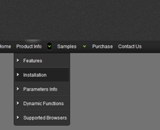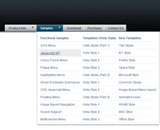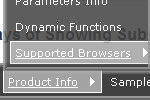Recent Questions
Q: I think I followed the instructions on FAQ to center my drop down menu js but it still will not center. Can you help?
A: You can use different colors for each item and subitem of the drop down menu js
You should use individual item styles.
More info you can find here:
http://deluxe-menu.com/individual-item-styles-info.html
Q: I don't know anything about what JavaScript is all about...and I'm currently trying to get a menu that will float as I scroll down the page.
I saw the examples you have and I'd love to be able to do that on my website, but I don't understand the scripting that you have written there.
Like, what makes it float from this text...
A: If you want a floatable menu, you should set an absolute position forthe menu and paste the following code into your html page:
Paste the following code into <head> tag
<script type="text/javascript"> var dmWorkPath = "data.files/";</script>
<script type="text/javascript" src="data.files/dmenu.js"></script>
Then set coordinates of top-left menu corner in the data .js file, forexample:
var absolutePos=1;
var posX=30;
var posY=110;
Then set var floatable=1.
The parameter floatable=1 makes a floatable menu.
Also you can change any of menu parameters inside data .js file.
Q: I was looking for a feature to reverse the order of items added dynamically to the drop down html menu
I'm not sure where to find it or how to go about getting this new feature incorporated into my code.
Could you please help me and tell me where to go next?
A: To add your items dynamically in the specific position you should usethe following function:
dm_ext_addItemPos(mInd, smInd, iParamsArr, Pos)
where Pos - the position in the menu where you want to add new item(starts with 0).
Check that you have dmenu_dyn.js file in the same folder with dmenu.js
file and set
var dynamic=1;
parameter.Q: There is a grey line that surrounds my menu (its on a page with black background. How do I get rid of the grey line?
A: See, you set the shadow for the top items and submenus
var shadowLen=2;
var shadowColor="#C4C4C4";
var shadowTop=1;
You should set
var shadowLen=0;
var shadowColor="#C4C4C4";
var shadowTop=0;