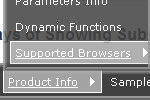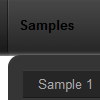Recent Questions
Q: My problem is that the easy dropdown menu, as opposed to being in a fixed position
as stated in the .js file floats up and down with the page..How do I fix this..
A: You should set the following parameter to disable the floating feature:
var floatable=0;Q: I would like to know how to define separator on itemstyle or how to show separator on menu items.
Thanking you in advance.
A: You should set a separator in the menuItems, for example:
var menuItems = [
["Home","index.cfm", , , , , , , , ],
["-"],
["About Us","about.cfm", , , , , , , , ],
];
Please, see the following parameters:
//--- Separators
var separatorImage=""; //for subitems
var separatorWidth="100%";
var separatorHeight="3px";
var separatorAlignment="right";
var separatorVImage="images/public/separator.gif"; //for the top items
var separatorVWidth="100%";
var separatorVHeight="2px";
var separatorPadding="";
Q: I have noticed an issue with the menu. Dhtml pop up menu does not drop down over the frame if a pdf is being displayed. It does something weird to the browser like shortens the main frame and displays above the menu.
A: Notice that you should add your pdf inside IFRAME tag.
Try to set the following parameter to overlap .pdf files:
var useIFRAME=1;
Q: About to purchase my third license, but I have a problem. I just loaded the menu tuner 3 on to my pc and updated my menu. Now, my second “drop down” column of the menu goes up instead of down like the rest. Can you tell me how to correct this?
A: Try to set the following parameter:
var subMenuVAlign="bottom";

 Features
Features