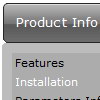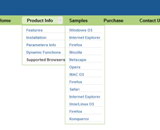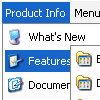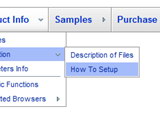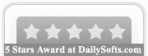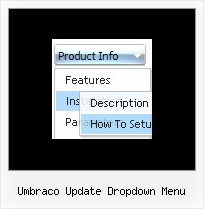Recent Questions
Q: The contact page drop down menu examples would not work with the Firefox browser. And the submenu would show a white bg in the Internet Explorer browser.
A: Your color parameters are incorrect:
var itemBackColor=["91C24D","8B3A96"];
var itemBorderColor=["ffffff","ffffff"];
You should write them in the following way:
var itemBackColor=["#91C24D","#8B3A96"];
var itemBorderColor=["#ffffff","#ffffff"];
Q: I am attempting to install a menu I've created into FrontPage2003.
I read what the web site says but it didn't seem to work. Any other suggestions?
A: Deluxe Menu wasn't developed as Dreamweaver/Frontpage extension,BUT you can use it as standard Javascript files. To install the menuinto your html page:
1. open the page in your program
2. open html source code of the page
3. add several rows of code (<script> tags), For info see: http://deluxe-menu.com/installation-info.html
That's all.
To create and configure your menus use Deluxe Tuner application
(included into the trial package): http://deluxe-menu.com/deluxe-tuner-info.html
Q: I ordered & installed the dhtml collapsable menu.
I can't seem to get the floating function to work. Here's how I have the variables set in the data-tree.js file:
var tfloatable = 1;
var tfloatIterations = 10;
var tfloatableX = 0;
var tfloatableY = 1;
And here are the links to the .js files in my HTML doc <head>:
<!-- Deluxe Tree -->
<noscript><a href="http://deluxe-tree.com">JavaScript Tree Menu by Deluxe-Tree.com</a> </noscript>
<script type="text/javascript"> var tWorkPath="tree-menu/";</script>
<script type="text/javascript" src="tree-menu/dtree.js"></script>
<script type="text/javascript" src="tree-menu/dtree_add.js"></script>
<script type="text/javascript" src="tree-menu/dtree_ajax.js"></script>
<script type="text/javascript" src="tree-menu/dtree_dyn.js"></script>
<!-- Copyright (c) 2006, Deluxe Tree, deluxe-tree.com -->
Please let me know if there are any other settings that need to be changed. I'm hoping to go live with this site wed. so a quck reply is appreciated.
A: Notice, your dhtml collapsable menu won't float with relative position. You shouldset:
var tabsolute=1;
Q: How do I make the top nav buttons exactly the same width for each button?
Total menu width is 743px and I have 6 buttons I want the width of each button to be fixed at 123px.
I set var menuWidth="743" but it averages out the buttons based on the text.
A: You should use individual item styles. For example:
var itemStyles = [
["itemWidth=123px"], //style 0
];
var menuItems = [
["Home","testlink.html", , , , , "0", , , ], //style 0
["Product Info","", "deluxe-menu.files/icon1.gif", "deluxe-menu.files/icon1o.gif", , , "0", , , ], //style 0