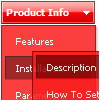Recent Questions
Q: I can't get the popup menu sample (rightclick) to work in Opera. Does Deluxe-menu support opera for right-clicking?
Does Deluxe-menu have a gwt wrapper so we can use deluxe-menu as part of a GWT application?
A: Unfortunately, Opera doesn't support onContextMenu event.
More info you can find, for example, here:
http://lab.artlung.com/oncontextmenu/
Deluxe Menu wasn't developed as Google Web Toolkit extension,BUT you can use it as standard Javascript files.
To create and configure your menus use Deluxe Tuner application(included into the trial package):
http://deluxe-menu.com/deluxe-tuner-info.html
Please, try the trial version.
Q: How does an item on the simple html menu connect to pages?
A: You should create menu items in the Deluxe Tuner and specify link and target for each item, for example:
var menuItems = [
["Upcoming Trainings","http://domain.org/pub/upcoming-trainings", "", "", "", "_self", "", "", "", "", "", ],
["Conferences & Workshops","upcoming-workshops.html", "", "", "", "_blank", "", "", "", "", "", ],
["Continuing Ed","ceu.html", "", "", "", "main", "", "", "", "", "", ],
];
Q: I tried the following for subitem and it worked but not working with the "Title item" (Group or header item), is there a way to process onclick for the title item? Thanks again.
You're able to use Javascript for each item, for example:
var tmenuitems = [
["item text", "javascript:your_code_here"]
];
A: Unfortunately, title items doesn't allow to use Javascript in the sameway.
But you can do the following:
var tmenuitems = [
["<div onclick='your_code_here'>title text</div>"]
];
Q: How does an item on the dhtml navigation menus connect to pages?
Does it take the page's name automatically?
If I add a page, will the menu item show the new page?
If I remove a page, will the menu remove the item?
A: > how does an item on the menu connect to pages?
You should create menu items in the Deluxe Tuner and specify link and target for each item, for example:
var menuItems = [
["Upcoming Trainings","http://domain.org/pub/upcoming-trainings", "", "", "", "_self", "", "", "", "", "", ],
["Conferences & Workshops","upcoming-workshops.html", "", "", "", "_blank", "", "", "", "", "", ],
["Continuing Ed","ceu.html", "", "", "", "main", "", "", "", "", "", ],
];
> does it take the page's name automatically?
> if I add a page, will the menu item show the new page?
> If I remove a page, will the menu remove the item?
No, you should do it manually in Deluxe Tuner (or any text editor).