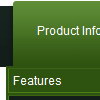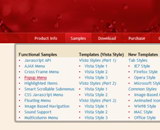Recent Questions
Q: Hi, I am looking at your Deluxe Menu package. It looks very nice, but I cannot find any kind of manual for how to use it. There's some online documentation on the Tuner, but (for example) I can't find anything that documents the dm_popup window open options. I find some sample code I can copy that has the call
return dm_popup(0, 1000, event)
1. So, what do these parameters mean?
2. It takes a long time for the menu to go away if you don't click anything. From tracing through the obfuscated javascript with firebug, it looks like the second parameter sets a timeout to make the menu go away. But when I change the "1000" to "1", the menu does not appear to behave any differently.
3. If I want to have more than one of these menus show up on the page, how would I do that?
4. I have it set up to show the popup when you right-click a page element. However, the menu items only appear to fire if you then left-click them. This is confusing to the user: I'd like to have the menu items also fire when you right-click them for consistency. How would I configure this?
These are the kinds of questions I would like to have answers to, but I cannot find any relevant documentation. Do I have lots of tracing through javascript ahead of me? If I have just missed the relevant documentation, please tell me where to find it. I would love to use your product, but if I have to spend all my time tracing javascript it's not a big win for me. Thanks for your assistance.
A: 1) You can find window open options info on our website:
http://deluxe-menu.com/popup-mode-sample.html
Click "Show additional info" button on this page.
2) You should adjust the second parameter in dm_popup() function:dm_popup(0, 500, event);
3) See the first parameter in the dm_popup() function is menuInd, soif you want to create several popup menus you should create severaldata file and call them on your page, for example:
<script type="text/javascript" language="JavaScript1.2" src="menu-top.js"></script> // ID - 0 //standard menu (doesn't use popup feature)
<script type="text/javascript" language="JavaScript1.2" src="source_pop.js"></script> // ID - 1
<script type="text/javascript" language="JavaScript1.2" src="source_pop1.js"></script> // ID - 2
<script type="text/javascript" language="JavaScript1.2" src="source_pop2.js"></script> // ID - 3
<script type="text/javascript" language="JavaScript1.2" src="source_pop3.js"></script> // ID - 4
and so on.
See how you should call dm_popup() functions:
<img src="../../../../fileadmin/img/flag_de.gif" width="50"
onMouseOver="return dm_popup(1, 2000, event);" style="cursor: pointer;">
// 1 - is ID of the second menu
....
<img src="../../../../fileadmin/img/flag_fr.gif" width="50"
onMouseOver="return dm_popup(2, 2000, event);" style="cursor: pointer;">
// 2 - is ID of the third menu
// 3 - is ID of the fourth menu
... and so on.
4) Unfortunately it is not possible now.
Unfortunately we don't have additional documentation yet. But you canfind all need info on our website. Try to use search field on ourwebsite.
> I have another question. My popup menus are not fixed, they are dynamic in
> the sense that I have multiple rows showing up on the page and each row
> needs to have custom information passed. Each row has one or more database
> identifiers associated with it, and the ajax calls that will get fired
> when I choose a menu item such as "Edit" or "Add Child" will need those
> database identifiers. How would I pass this information?
You can dynamically generate the menu structure. For example movemenuItems into your phph page (or embed in a Smarty Template) insideSCRIPT tag:
<script type="text/javascript">
var menuItems = [
["Terminal","index.php?form=TERMINAL&tid={$tid}"],
["Kassenschnitte","index.php?form=KS&tid={$tid}"],
["Buchungen Debit","index.php?form=DEBIT&tid={$tid}"],
["Kredit- / Bonuskarten","index.php?form=KREDIT&tid={$tid}"],
["Rucklastschriften","index.php?form=RLAST&tid={$tid}"],
["Monatsstatistik","index.php?form=STATISTIK&tid={$tid}"],
["RL-H.Rechnung","index.php?form=RLASTABR&tid={$tid}"],
["LiveStream","index.php?form=LIVESTREAM&tid={$tid}"],
["Reports","index.php?form=REPORTS&tid={$tid}"],
["Datenhistorie","index.php?form=HISTORY&tid={$tid}"],
["Bankleitzahlen","index.php?form=BLZ&tid={$tid}"],
["<br />Ihre Nutzerdaten","index.php?form=NDATEN&tid={$tid}"],
["<br />{$NAVI}",""],
];
dm_init();
</script>Q: How do I turn off the transitional effects for the dreamweaver drop down menu?
A: To turn off transitional effects you should set the following parameters:
var transition=-1;
var transOptions="";
var transDuration=0;
var transDuration2=0;
Q: I would like to know how I indicate on a javascript menu, an item that was selected.
So in other words, if I have a horizontal navigation and I select the 3rd index along the menu
and select something from this, how can I make the 3rd index highlighted?
A: You can find more info here:
http://www.deluxe-menu.com/highlighted-items-sample.html
Deluxe Menu has only two states normal and mouseover.
Try to do the following things:
- delete var pressedItem=1; parameter from your data file
- set correct parameter on each page before you call data file, forexample:
<noscript><a href="http://deluxe-menu.com">Javascript Menu by Deluxe-Menu.com</a></noscript>
<script type="text/javascript"> var dmWorkPath = "menudir/";</script>
<script type="text/javascript" src="menudir/dmenu.js"></script>
<script type="text/javascript"> var pressedItem=3;</script>
...
<script type="text/javascript" src="menudir/data.js"></script>
You can also set a pressed item using Javascript API:
function dm_ext_setPressedItem (menuInd, submenuInd, itemInd, recursion)
Sets a current pressed item.
menuInd - index of a menu on a page, >= 0.
submenuInd - index of a submenu, >= 0.
itemInd - index of an item, >=0.
recursion = true/false - highlight parent items.
But notice, to use dm_ext_setPressedItem() you should know ID of selected item and subitem.
You can't get this ID after you reload your page. That is why you should write your own code on PHP.
Q: When set up link by using Tuner app, it point to different dir.
For example I set to: c:\test(HTMLfolder)\Test Link\IntrAC-DC.swf,
then Tuner sets: ["|||||Item b SWF","Test Link/IntrAC-DC.swf", , , , "_parent", , , , ],
It does not work until I move linked files to “c:\test(HTMLfolder)\data-samples\Test Link”
A: Try to set the following parameters
var pathPrefix_img="";
var pathPrefix_link="";