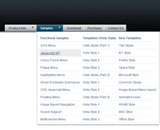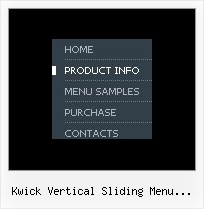Recent Questions
Q: When using the tab menu css the third item in the second tab seems to have a mind of its own.а will not take the attributes of all other tabs.
Have tried to force it to comply be creating an individual style just for that button...but that doesn't work either.
have spent (wasted) much time trying to get this to work.а What is the problem?ааа Very frustrated.
A: This tab differs from other tabs because it is selected tab. You'veset:
var bselectedSmItem=10;
You can try to set it in the following way:
var bselectedSmItem=0;
Q: When I stay on one page (for example "Home") аlso must have the menu-point "home" another color or font. How can I make this?
A: You should set pressed item.
Please, check the following parameter
var pressedItem=-2;
This parameter sets an index of an item that will be highlighted by default.
-2 - the toggle mode is disabled;
-1 - the toggle mode is enabled, but no items highlighted by default;
0,1,2,3,... - index of highlighted item in a top-menu.
Deluxe Menu v2.4 has only two states normal and mouseover. Now we'repreparing new version of Deluxe Menu. It saves it state after thereloading of the page. We're planing to release a new version during a month.
You can set a pressed item using Javascript API:
function dm_ext_setPressedItem (menuInd, submenuInd, itemInd, recursion)
Sets a current pressed item.
menuInd - index of a menu on a page, >= 0.
submenuInd - index of a submenu, >= 0.
itemInd - index of an item, >=0.
recursion = true/false - highlight parent items.
But notice, to use dm_ext_setPressedItem() you should know ID of selected item and subitem.
You can't get this ID after you reload your page. That is why you should write your own code on PHP.
You can also set the correct
var pressedItem=1;
parameter on each html page.
Q: Does your site navigation menu support RTL Pages? How hard it is to convert it this way?
A: var dmRTL = 0;
Set this parameter to 1 if you're using right-to-left direction of html page <HTML dir=rtl>.
Q: I would like to know how to define separator on itemstyle or how to show separator on menu items.
Thanking you in advance.
A: You should set a separator in the menuItems, for example:
var menuItems = [
["Home","index.cfm", , , , , , , , ],
["-"],
["About Us","about.cfm", , , , , , , , ],
];
Please, see the following parameters:
//--- Separators
var separatorImage=""; //for subitems
var separatorWidth="100%";
var separatorHeight="3px";
var separatorAlignment="right";
var separatorVImage="images/public/separator.gif"; //for the top items
var separatorVWidth="100%";
var separatorVHeight="2px";
var separatorPadding="";