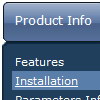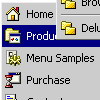Recent Questions
Q: Is it possible that a menuitem of the js dropdown menu stays highlighted after clicking and loading the new html site?
A: The menu has only two states normal and mouseover. We'll try to add the pressed state in the future.
You can set a pressed item using Javascript API:
function dm_ext_setPressedItem (menuInd, submenuInd, itemInd, recursion)
Sets a current pressed item.
menuInd - index of a menu on a page, >= 0.
submenuInd - index of a submenu, >= 0.
itemInd - index of an item, >=0.
recursion = true/false - highlight parent items.
But notice, to use dm_ext_setPressedItem() you should know ID of selected item and subitem.
You can't get this ID after you reload your page. That is why you should write your own code on PHP.
You can also set the correct
var pressedItem=1;
parameter on each html page.
Q: I just need to know if there is a way of establishing the width at "runtime" in the javascript dynamic menu so that my frame in my frameset can be widened accordingly.
A: There are no special parameters for menu dimensions.
But you can use submenu IDs. For example, top-menu has ID"dmXXXm0"
Where XXX - menu index. So, first menu on the page has ID "dm0m0".
So, you can determine menu dimensions so:
document.getElementById('dm0m0').offsetWidth
document.getElementById('dm0m0').offsetHeight
You can also use Javascript API functions to take submenu IDs.
Q: Is there a parameter in Tree Menu I can add and/or adjust in data.js toforce the menu text to wrap and add here to a set menu width?
A: You should use
tags, for example:
var tmenuItems = [
["line 1
line 2"],
];
Width of the menu you can set so:
var tmenuWidth = "500px";
Try that.
Try to specify units in "px".
var tmenuWidth = "182px";
It's necessary to specify exact value for Mozilla browsers. It helpsto position menus correctly.
You should set this parameter:
var tmenuHeight = "auto";
Q: One intern design a menu for us using MenuTuner that we bought however Menu doesn’t work in Firefox or netscape.
It works fine in Internet Explorer.
Can you help? I’m attaching the zip file which you can extract and open index.html to see what’s wrong.
A: Try to specify units in "px".
var tmenuWidth = "230px";
It's necessary to specify exact value for Mozilla browsers. It helpsto position menus correctly.
You should set this parameter:
var tmenuHeight = "auto";

 Features
Features