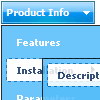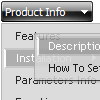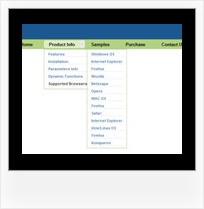Recent Questions
Q: Is there anyway to embed particular fonts that I want to use with the javascript menu component?
A: See, for example you want to use HelveticaNeue Condensed font.
If there will be no HelveticaNeue Condensed font on the user machinethe font won't be shown correctly.
You can find another font similar to your font and write it through a comma.
You should choose the font among the following fonts:
Arial
Tahoma
Times New Roman
Trebuchet MS
Verdana
These fonts are installed on the most of windows computers.
Or you can create images with text and use it for the top items.
Q: When I maximize the screen the popup windows appear to open below taskbar.
Is there a setting to correct this so that windows always appear above the cascading navigation bar?
A: You should set the following parameter to show submenus above the top items:
var subMenuVAlign="bottom";
But notice that if there will be no enough space above the menu your submenus will be
shown under the menu.Q: I contact you because this morning we have bought a single license of your deluxe tree menu for our web site www.roderstore.com All features of tree menu work good when I try it on local computer.
When I send the files on web site there is the problem that we must work on different directory : the script must be saved in a directory and the html page with menu inside is installed in another directory.
We can't save the script inside the directory of html pages because there are a lot of pages that call the tree menu, in different levels of path.
In the header of html page I have write the absolute path of script ( http://www.domain.com/menu/it/deluxe-menu.files/ ) and I have called the source of script with all absolute path.
The problem is that the tree javascript moving menu is visible, the function are OK ( expand and collapse are OK ) but the tree don't have the images !
I presume that the problem is the different directory of script and html page ?
What can we do ?
A: You can try to use absolute path to your images. To do it you shouldset the following javascript moving menu parameter:
var tpathPrefix_img="http://www.domain.com/menu/it/deluxe-menu.files/";
You can also send us a direct link to your website, so we can check it.
Q: Will all your dhtml menu samples work cross-frame?
A: See how should you create cross frame menu:
1. To initialize the cross frame menu call dm_initFrame()
function instead of standard dm_init() function within data.js file:
dm_initFrame(framesetID, mainFrameInd, subFrameInd, orientation);
framesetID - id attribute of the frameset;
mainFrameInd - index of the main frame (where the top-menu is placed), >=0;
subFrameInd - index of the subframe (where the submenus will be shown), >=0;
orientation - frame orientaion: 0 - top-to-bottom, 1 - left-to-right; 2 - bottom-to-top; 3 - right-to-left.
So you should create your menu in Deluxe Tuner, save it.
Create html file with your frame set.
Set ID for the first frameset:
<FRAMESET id=frmSet rows=220,*>
<FRAME id=frame1 src="Deluxe Menu Samples_files/cross-frame-horizontal-1.htm"> //menu frame
<FRAME id=frame2 name=frame2 src="Deluxe Menu Samples_files/testlink.htm"> //content frame
</FRAMESET>
Then you should open your data file in any text editor and change
dm_init(); for example to dm_initFrame("frmSet", 0, 1, 0);
You'll find more info here:
http://deluxe-menu.com/cross-frame-mode-sample.html