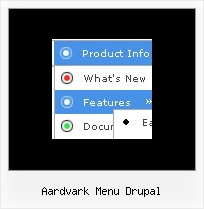Recent Questions
Q: I just noticed as well that I cannot change the spacing of the buttons.
Right now the buttons are tight together, how do I create a gap between each dhtmlmenu button?
A: You can paste the separator.
Please, see the following parameters:
//------- Separators -------
var separatorWidth = "10";
var separatorHeight = "20";
var separatorAlignment = "center";
var separatorImage = "C";
var separatorVWidth = "150";
var separatorVHeight = "10%";
var separatorVImage = "image.jpg";
You can create separators using menuItems, for example:
var menuItems = [
["item 1"],
["-"], // this item is separator
["item 2"],
];
You can also use this parameter:
var itemPadding = "4px";
You can also set multiple values, for example:
"2px 15px 5px 5px";
(top, right, bottom, left)
Q: I do not know how to prevent IE7 or IE8 displaying a security warning for the javascript dropdown menuI have created using your software. I get the warning message when I view the menu that I have created.
A: Try to set the following options in Internet Explorer:
1) Go to 'Tools -> Internet Options -> Security'
2) Select Local Intranet and then press 'Custom level...' button.
3) Run ActiveX Controls and plug-ins = Enable
Automated Prompting for ActiveX Controls = Disable
Q: How does the SiteMap function work in java menu software? Does it automatically create tree-view from the domain registration (License Key Generator)? We want to generate SiteMap from our domain automatically and save it as HTML to be displayed on our homepage.
A: You can create Sitemap for your menu using java menu software.
Tools/Generate Google XML Sitemap
Tools/Generate Sitemap
> We want to generate SiteMap from our domain automatically and save it
> as HTML to be displayed on our homepage.
There is no such a feature in Deluxe Menus, you can create sitemap forthe menu only.
Q: We found menu link can not be open on Mac with Safari. We use Deluxe tuner to get our menu but it does not work on Mac with Safari. Does Deluxe Tuner support Safari on Mac? How can I make my menu work with Deluxe tuner on Mac with Safari.
A: To create your menu on MAC you can use HTML version of Deluxe Tuner (for MAC OS). You can find it here:
http://deluxe-menu.com/deluxe-tuner-info.html