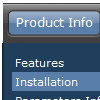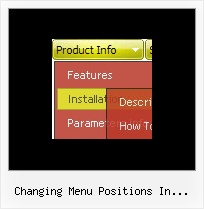Recent Questions
Q: I need to know if all these products are search engine friendly?
If the content within the javascript menu is easily spidered and indexed.?
A: Deluxe Menu is a search engine friendly menu since v1.12.
To create a search engine friendly menu you should add additional html code within your html page:
<div id="dmlinks">
<a href="menu_link1">menu_item_text1</a>
<a href="menu_link2">menu_item_text2</a>
...etc.
</div>
To generate such a code use Deluxe Tuner application.
You can find this GUI in the trial package.
Run Tuner, load your menu and click Tools/Generate SE-friendly Code (F3).
Q: My mainmenu items are not links. So i need no link cursor. My submenu item are links, so i need a pointer(hand).
How can i define 2 different cursors. I tried all the possible settings for the cursor in the program but noting works.
I tried is also with a CSS class for the submenu, but that wasn't also working.
In brief: i want an arrow cursur in my mainmenu, and an hand cursor in my submenu. With smart scroll doesn't solve my problem.
Can you give me a hint to do this.
A: Unfortunately, you can't change cursor type for different items.
But you can write so:
["<a href='http://deluxe-menu.com/'>Home</a>","", , , , , , , , ],
["Product Info","", , , , , "0", , , ],
["|What's New","", , , , , "0", , , ],
In all items with links you should use <a> tag.
Set this parameter:
var itemCursor="default";
Q: I am still struggling with multiple menus on one page.
It is probably something I am doing wrong, but I cannot see it.
A: Now you have:
var absolutePos=1;
var posX="10";
var posY="10";
So, both of your menus have the same absolute position.
You can use relative position and place your menu inside <table>. In this case you should write so:
var absolutePos=0;
Q: Hello, I am trying out your dhtml menu and would like to load an iframe into one of the menus, how would I go about this?
A: If you want to insert <iframe> object inside a menu item you can do following things.
You can paste any html code into menu items, for example:
["item text <iframe src="link"></iframe>", link, ...]