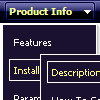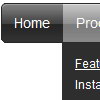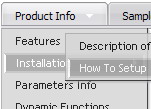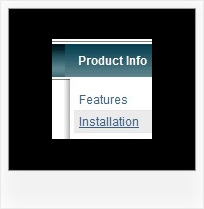Recent Questions
Q: How can I have two floating menu under each other using the float option so that do not collide with each other?
A: You can try to adjust the following parameters to the one menu:
var floatableDX=15;
var floatableDY=15;
Q: Do you have an extremely simple example of modifying a dynamic drop down menus with the JavaScript API? I've played with the example on the site, but I have trouble removing the other menus without breaking it.
I just want to use the API to change the icon on the menu items.
A: You should use the following function:
function dm_ext_changeItem (menuInd, submenuInd, itemInd, iParams)
<script language="javascript" >
dm_ext_changeItem(0, 0, 1, ["", "", "new_icon.gif", "new_icon_o.gif", "",,""]);
</script>
http://deluxe-menu.com/dynamic-functions-sample.htmlQ: Is it possible set a menu item to pressed when a page is loaded when you have multiple drop down menus on the page?
I have 2 menus side by side and I was able to set the pressed item with the JavaScript API as described in your FAQs but when I try to show an item as pressed in a second menu on the same page, the corresponding item in the first menu shows as pressed. Is there a different function that I can use for this or a way to reset the menu ID in the second menu to start from where the first menu left off so I can use the same function?
A: See the first parameter in
dm_ext_setPressedItem (menuInd, submenuInd, itemInd, recursion)
function is index of the menu.
So, if you use several menus on the one page you should use differentmenuInd parameter.
For example you have:
<script type="text/javascript" src="menu/data1.js"></script> //menuInd=0
...
<script type="text/javascript" src="menu/data2.js"></script> //menuInd=1
...
<script type="text/javascript" src="menu/data3.js"></script> //menuInd=2
...
<script type="text/javascript" src="menu/data4.js"></script> //menuInd=3
So, for the second menu you should write:
dm_ext_setPressedItem (1, 2, 5)
Q: We are in the stage of design, we have a requirement to have the items
fly out from right to left in the dhtml menue.
A: The following parameter controls the ways of showing submenus:
From left to right:
var subMenuAlign="left";
var subMenuVAlign="top";
From left to right + upwards:
var subMenuAlign="left";
var subMenuVAlign="bottom";
From right to left:
var subMenuAlign="right";
var subMenuVAlign="top";
From right to left + upwards:
var subMenuAlign="right";
var subMenuVAlign="bottom";
You can find this info here:
http://deluxe-menu.com/ways-showing-submenus-sample.html