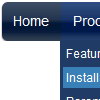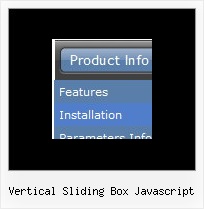Recent Questions
Q: I'd like to buy a template for creating a basic java script vertical menu that is image based. Can you tell me which of your products I should consider buying? I'm familiar with html, but not other programming languages.
A: If you want to create java script vertical menu you should buy Deluxe Menu,
http://deluxe-menu.com
See the example here:
http://deluxe-menu.com/image-based-menu-sample.html
You can also use your own images for the menu items.
If item text is empty, icon fields will be used as item images.
For example:
["", "index.html", "itemImageNormal.gif", "itemImageOver.gif", "Home Page"]
Please, try the trial version at first. It has full functionality.
Q: However when recreating the menus after deleting all trace of the trial version and loading on the licensed version I have developed problems.
When I create menus and test using expression web on explorer it works well but when published to web the dropdown menu appear but cannot be clicked on to be diverted to the relevant links. Also since loading the licensed version when using the test browser in expression web firefox a message appears as follows “firefox dosen’t know how to open this address, because the protocol (c) isn’t associated with any program”.
Please advise I have loaded the licence in the correct way I’m sure.
A: You cannot use local paths on your website. They won't work.
["Home","", "", "", "", "", "0", "0", "", ],
["|Localmag Homepage","C:/Documents and Settings/ME/My Documents/localmagwebsite/index.htm", "", "", "", "", "", "", "", ],
["|Medway Homepage","C:/Documents and Settings/ME/My Documents/localmagwebsite/medwaytowns/medwayhomepage.html", "", "", "", "", "", "", "", ],
["Charity","", "", "", "", "", "0", "", "", ],
["|childrens","C:/Documents and Settings/ME/My Documents/localmagwebsite/medwaytowns/charities/childrenscharities/childrens_charity_home_page.htm", "", "", "", "", "","", "", ],
["|medical","C:/Documents and Settings/ME/My Documents/localmagwebsite/medwaytowns/charities/medicalcharities/medical_charity_home_page.htm", "", "", "", "", "", "","", ],
["|religious","C:/Documents and Settings/ME/My Documents/localmagwebsite/medwaytowns/charities/religiouscharities/religious_charity_home_page.htm", "", "", "", "", "","", "", ],
You should write
["Home","", "", "", "", "", "0", "0", "", ],
["|Localmag Homepage","localmagwebsite/index.htm", "", "", "", "", "", "", "", ],
["|Medway Homepage","localmagwebsite/medwaytowns/medwayhomepage.html", "", "", "", "", "", "", "", ],
["Charity","", "", "", "", "", "0", "", "", ],
["|childrens","localmagwebsite/medwaytowns/charities/childrenscharities/childrens_charity_home_page.htm", "", "", "", "", "", "", "", ],
["|medical","localmagwebsite/medwaytowns/charities/medicalcharities/medical_charity_home_page.htm", "", "", "", "", "", "", "", ],
["|religious","localmagwebsite/medwaytowns/charities/religiouscharities/religious_charity_home_page.htm", "", "", "", "", "", "", "", ],
Q: Also, I was wondering about adding some css (style="cursor:pointer") so when someone is over the javascript pop menu it will turn into a hand and the user will know it is clickable.
A: Set the following javascript pop menu parameter:
var itemCursor="pointer";
Q: The problem that I'm having is when ever the menu has an external link clicked to load in the main frame, the main menu (blue one with icons) dropped down & the frame below is moved to the bottom ofthe menu, or in other terms the menu frame stretches to the size of the menu & moves the main frame down.
A: The menu will work correctly in the cross-frame mode if you load pages into the sub frame from the same domain.
If you load pages from another domain submenus won't be shown in the subframe - they will be shown in the frame with the top-menu.
It's caused by a security policy of browsers - a script can't modify a content of pages from another domain.