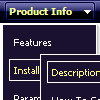Recent Questions
Q: I'm just trying out your trial version of deluxe menu with the menu tuner for a current website I am building. But I don't know how to use a template for a menu. Could you please guide me in the right direction as soon as you can??
A: Unfortunately we don't have step by step tutorial now. We'll try tocreate it in the nearest time.
HTML version of Deluxe Tuner (MAC version) can be downloaded
http://deluxe-menu.com/deluxe-tuner-html.zip
See more info:
http://deluxe-menu.com/deluxe-tuner-info.html
1. Create your menu in Deluxe Tuner application.
You can create any menu as you like in Deluxe Tuner.
You can use ready to use templates. I'm sending you package with alltemplates. Just open data file in Deluxe Tuner.
Add items and subitems using buttons "Add Item" and "Add Subitem" onthe main window.
You should set items and subitems parameters on the "Item Parameters"window.
See also other parameters for the menu on the main window.
More info about menu parameters you can find on our site (you can alsouse local version of the site which you can find in the trial package"Deluxe Menu / deluxe-menu.com /")
http://deluxe-menu.com/parameters-info.html
http://deluxe-menu.com/menu-items-info.html
You can also use Individual Styles for items and subitems
http://deluxe-menu.com/individual-item-styles-info.html
http://deluxe-menu.com/individual-submenu-styles-info.html
2. You should install the menu on your page.
Add several rows into your html page.
<head>
...
<!-- Deluxe Menu -->
<noscript><a href="http://deluxe-menu.com">Javascript Menu by Deluxe-Menu.com</a></noscript>
<script type="text/javascript"> var dmWorkPath="deluxe-menu.files/";</script>
<script type="text/javascript" src="deluxe-menu.files/dmenu.js"></script>
<script type="text/javascript" src="data-deluxe-menu.js"></script> //data-deluxe-menu.js - data file created in Deluxe Tuner.
...
</head>
<body>
...
<table>
<tr><td><script type="text/javascript" src="deluxe-menu.files/data.js"></script></td></tr>
</table>
...
</body>
You should also copy all engine files
dmenu.js
dmenu4.js
dmenu_add.js
dmenu_dyn.js
dmenu_key.js
dmenu_cf.js
dmenu_popup.js
dmenu_ajax.js
into "deluxe-menu.files/" folder. You should place this folder in thesame folder with your index. html page.
Q: I have already tried this exact same method, using and alternate "itemBackColor" and this is not what I needed. As you can see in your example putting in an item back color only give you a different bg color on the item itself, but the BG of the menu around it remains the same. In your example the lighter bg color of my menu is surrounding the item bg color making this look more like a mistake and poor design.
It do use the item bg color for the rollover in my menu, as you can see, but implementing this does not give me what I need. I need the BG color behind this item to be completely flush with the sides of the menu.
I had already checked the menu system thoroughly before contacting you and I was well aware of the option.. but as you can see this is not the solution. It is very important to me that this looks perfect, and what I need is not built into this menu by default.. I need another solution.
A: You should set the following parameter:
var itemSpacing=0;
You can also try to paste separators between items.
Q: Is it possible to have your menu mouseover call one of my functions?
I need to change some text on the screen based on which menu itemis highlighted.
A: Each menu items can include any html code.
So, you can include your own objects with onmouseover event, forexample:
var menuItems = [
["<div onmouseover='yourFunc()'>item text</div>"]
];
Where yourFunc() is Javascript function.
Q: I'm a having an issue with my items in navigation bar menu poping-up behind a flash object on a page.
A: You should add "opaque" parameter for <object> and <embed> tags.
See, how you should install flash on your pages.
<object classid="clsid:D27CDB6E-AE6D-11cf-96B8-444553540000"
codebase="http://download.macromedia.com/pub/shockwave/cabs/flash/swflash.cab#version=6,0,0,0"
height="150" width="732" name="if-header">
<param name="movie" value="images/flash/if-header.swf">
<param name="quality" value="best">
<param name="play" value="true">
<param name="wmode" value="opaque">
<embed height="150" name="if-header" pluginspage="http://www.macromedia.com/go/getflashplayer"
src="images/flash/if-header.swf" type="application/x-shockwave-flash" width="732"
quality="best" wmode="opaque" play="true">
</object>