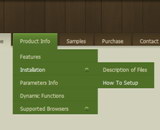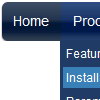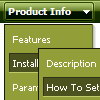Recent Questions
Q: I'm trying to display the submenus to the left of the vertical navigation bar.
A: Try to use the following parameter:
var subMenuAlign = "left";
Q: I am trying to update a website using a deluxe-menu, but I do not understand the instructions for inserting it into a framed site. I have everything working, and the menu is on the page. I just cannot figure out how to make the submenus appear in another frame.
The website makes it sound like I need to alter the data.js file, but I do not have any programs on my computer that will allow me to do so.
A: You can open your data.js file in any text editor and add such linedm_initFrame("frmSet", 0, 1, 0); instead of dm_init();
More info you can find here:
http://deluxe-menu.com/cross-frame-mode-sample.html
Q: I've been using your application for about 2 years but have never been able to insert a vertical divider in dhtml menu source.
A: You should set a separator in the menuItems, for example:
var menuItems = [
["Home","index.cfm", , , , , , , , ],
["-"],
["About Us","about.cfm", , , , , , , , ],
];
Please, see the following parameters:
//--- Separators
var separatorImage=""; //for subitems
var separatorWidth="100%";
var separatorHeight="3px";
var separatorAlignment="right";
var separatorVImage="images/public/separator.gif"; //for the top items
var separatorVWidth="100%";
var separatorVHeight="2px";
var separatorPadding="";
Q: Does your menu system support imbedded check boxes? I want to be able to use menus to help users select options and want to have those selections УstickФ for the duration of their session. Do you have any examples of this?
A: Yes, you can insert any html code within menuItems, for example:
["|You can place <b>any HTML code</b><br> to item, for example <u>image</u>:<br><img src=img/logo.gif>","testlink.html"],
["|Index <select style='width:120px;height:17px;font:normal 10px Tahoma,Arial;'><option>Section 1<option>Section 2<option>Section 3</select>", "", "", "", "", "", "", ""],
["|Search <input type=text style='width:80px;height:17px;font:normal 10px Tahoma,Arial;'> <input type=button value='Go' style='width:30px;height:17px;font:normal 10px Tahoma,Arial;'>", "", "", "", "", "", "", "0"],
["|Write Us", "mailto:[email protected]", ""],