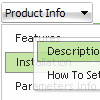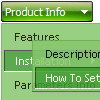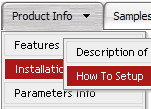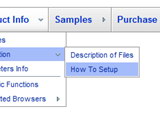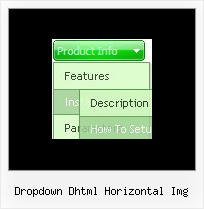Recent Questions
Q: When the page initially loads, the sizing of all the tabsappear the way I want them to.
The first time any of the tabs are clicked on in the dhtml tab menu, I get a little bit of white space and a faint vertical line just to the left of tab 1.
A: Try to set your tabs in the following way:
var bmenuItems = [
["TRACING SYSTEM","link:tracing.html", "", "", "", "AUTOMATED TRACING SYSTEM", "", "", "", ],
["DOCUMENT RETRIEVAL","link:docret.html", "", "", "", "DOCUMENT RETRIEVAL SYSTEM", "", "", "", ],
["ON SPOT BY BOOKING NUMBER","link:onspot.html", "", "", "", "ON SPOT BY BOOKING NUMBER", "", "", "", ],
["CUSTOMER PORTALS","link:portals.html", "", "", "", "CUSTOMER PORTALS", "", "", "", ],
["EDI","link:edi.html", "", "", "", "ELECTRONIC DATA INTERCHANGE", "", "", "", ],
["GPS TRACKING","link:gps.html", "", "", "", "GPS TRACKING", "", "", "", ],
["WMS","link:wms.html", "", "", "", "WAREHOUSE MANAGEMENT SYSTEM", "", "", "", ],
];
You should also set
var bselectedItem=0;
to select your first item by default in that case.
Q: Is it possible that a menuitem of the js dropdown menu stays highlighted after clicking and loading the new html site?
A: The menu has only two states normal and mouseover. We'll try to add the pressed state in the future.
You can set a pressed item using Javascript API:
function dm_ext_setPressedItem (menuInd, submenuInd, itemInd, recursion)
Sets a current pressed item.
menuInd - index of a menu on a page, >= 0.
submenuInd - index of a submenu, >= 0.
itemInd - index of an item, >=0.
recursion = true/false - highlight parent items.
But notice, to use dm_ext_setPressedItem() you should know ID of selected item and subitem.
You can't get this ID after you reload your page. That is why you should write your own code on PHP.
You can also set the correct
var pressedItem=1;
parameter on each html page.
Q: When a user click on an item in the dhtml side menu I need to target the execution of that link to a different IFrame in the same page, is that supported?
A: Set the following parameter:
var titemTarget="name";
where name is the name of your Iframe.
You can also specify the target for each item individually:
["|Home","testlink.htm", "default.files/icon1_s.gif", "default.files/icon1_so.gif", "", "Home Page Tip", "name", "", "", "", ],
Q: I should like that the active item were not stand out changing thebackground color to blue, but underlined, but I don't find as to do it.
A: Try to set the following parameter: var ttoggleMode = 1;