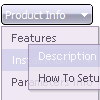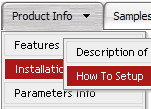Recent Questions
Q: I am unable to make content show for each tab in the dhtml tab navigation.
I can make it open a new webpage, but that isnt what I want.
What I want is when the visitor clicks a tab, then content for
that tab shows, on the same page, and the tab menu still there.
A: See in Deluxe Tabs there are two modes:
1. var tabMode=0;
You can create only one level of tabs and assign Object Id's of the
DIV's to show when you click on the tab.
["XP Tab 1","content1", "", "", "", "", "", "", "", ],
["XP Tab 2","content2", "", "", "", "", "", "", "", ],
["XP Tab 3","content3", "", "", "", "", "", "", "", ],
["XP Tab 4","content4", "", "", "", "", "", "", "", ],
2. var tabMode=1;
You can assign only links in this mode.
You should create top level items with subitems.
["XP Tab 1","", "", "", "", "", "", "", "", ],
["|Link 1_1","http://deluxe-tabs.com", "", "", "", "", "0", "", "", ],
["|Link 1_2","testlink.htm", "", "", "", "", "0", "", "", ],
["|Link 1_3","testlink.htm", "", "", "", "", "0", "", "", ],
["|Link 1_4","testlink.htm", "", "", "", "", "0", "", "", ],
["|Link 1_5","testlink.htm", "", "", "", "", "0", "", "", ],
["XP Tab 2","", "", "", "", "", "", "", "", ],
["|Link 2_1","testlink.htm", "", "", "", "", "0", "", "", ],
["|Link 2_2","testlink.htm", "", "", "", "", "0", "", "", ],
["|Link 2_3","testlink.htm", "", "", "", "", "0", "", "", ],
["|Link 2_4","testlink.htm", "", "", "", "", "0", "", "", ],
["|Link 2_5","testlink.htm", "", "", "", "", "0", "", "", ],
["XP Tab 3","", "", "", "", "", "", "", "", ],
["|Link 3_1","testlink.htm", "", "", "", "", "0", "", "", ],
["|Link 3_2","testlink.htm", "", "", "", "", "0", "", "", ],
["|Link 3_3","testlink.htm", "", "", "", "", "0", "", "", ],
["|Link 3_4","testlink.htm", "", "", "", "", "0", "", "", ],
["|Link 3_5","testlink.htm", "", "", "", "", "0", "", "", ],
You can use Object ID as well as Link in both modes. Use the following prefixes within item's link field:
"object:" - means that there is object id after it;
"link:" - means that there is a link after it.
"javascript:" - means that there is a javascript code after it, for example:javascript:alert(\'Hello!\')
So, you should write for example:
["|Link 1_1","object:Content1_1", "", "", "", "", "0", "", "", ],
Q: We are facing some problem, in our css drop menu. Please Advise -
When we used "Helvetica" font in deluxe menu, the css drop menu expand, if the above font not installed in user machine.
I would please request you to kindly assist me on the same as the client is getting impatient.
A: It is normal behaviour if there is no such font on the user machine.
You can try to write fonts in the following way:
"fontStyle='bold 12px HelveticaNeue Condensed, Trebuchet MS','bold 12px HelveticaNeue Condensed, Trebuchet MS'"
var itemStyles = [
["itemBackImage=top.files/,top.files/menuhoverbg.gif","fontStyle='bold 12px HelveticaNeue Condensed, Trebuchet MS','bold 12px HelveticaNeue Condensed, , Trebuchet MS'","fontColor=#FFFFFF,#FFFFFF"],
["itemBackColor=#504B48,#7E7666","fontStyle='bold 12px HelveticaNeue Condensed, Trebuchet MS','bold 12px HelveticaNeue Condensed, Trebuchet MS'","fontColor=#FFFFFF,#ffffff"],
];
Find another font similar to your font and write it through a comma.If there will be no HelveticaNeue Condensed font on the user machinethe font will be Trebuchet MS.
You should choose the second font among the following fonts:
Arial
Tahoma
Times New Roman
Trebuchet MS
Verdana
These fonts are installed on the most of windows computers.
Q: We have a question and a problem.
This is a link to our website with your menue:
http://domain.bon.at/philosophie.html
Down the navigation point "FAQґs" is a submenue like darm, diverses, einlagen etc....)
If you click on a link in this submenue a new window open _BLANK!
Is it possible to open the new site in a popup in dhtml drop down menu, like 800 x 600 or something?
A: You should paste the following code inside 'Link' field of menuItems (you can do it inDeluxe Tuner):
javascript:window.open('http://www.google.com','_blank','height=600,width=800, status=yes,toolbar=no,menubar=no,location=no');Q: I've been playing with this product and it does exactly what I need so far!.
My problem question is this:-
The menu I have created shows a several icons that activate cgi code on the web server. What I want to know is can these drop down menus change the image when an icon is actually pressed?
I trying to find how I can present the user with a button pressed in image when the icon is clicked and maintain that image until another icon in that menu is pressed?
Can this be done? If not is it something you can do for me at a cost?
A: See more info about pressed item here:
http://deluxe-menu.com/highlighted-items-sample.html