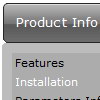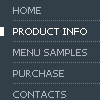Recent Questions
Q: Can I have the pop-out items in the dhtml menu bar go left instead of right. Going right they run off the page.
A: You should use the following parameter (Deluxe Tuner->Positioning):
var subMenuAlign="left";
Q: How do you specify different number of sub menu columns for each menu heading in the dhtml menu bar?
When I put var smColumns = 5; it changed it for both my multicolumn headings.
A: You should use Individual Submenu Styles, for example:
var menuStyles = [
["smColumns=3"],// 0 style
["smColumns=2"],// 1 style
];
var menuItems = [
["Home","testlink.html", "", "", "", "", "0", "0", "", "", "", ],
["Product Info","", "", "", "", "", "0", "", "", "", "", ],
["|Features","testlink.html", "", "", "", "", "", "0", "", "", "", ], // 0 style
["|Installation","", "", "", "", "", "", "", "", "", "", ],
["||Description of Files","testlink.html", "", "", "", "", "", "", "", "", "", ],
["||How To Setup","testlink.html", "", "", "", "", "", "", "", "", "", ],
["|Parameters Info","testlink.html", "", "", "", "", "", "", "", "", "", ],
["|Dynamic Functions","testlink.html", "", "", "", "", "", "", "", "", "", ],
["|Supported Browsers","", "", "", "", "", "", "", "", "", "", ],
["||Windows OS","", "", "", "", "", "", "", "", "", "", ],
["||Internet Explorer","", "", "", "", "", "", "", "", "", "", ],
["||Firefox","", "", "", "", "", "", "", "", "", "", ],
["||Mozilla","", "", "", "", "", "", "", "", "", "", ],
["||Netscape","", "", "", "", "", "", "", "", "", "", ],
["||Opera","", "", "", "", "", "", "", "", "", "", ],
["Samples","", "", "", "", "", "0", "", "", "", "", ],
["|Sample 1","testlink.html", "", "", "", "", "", "1", "", "", "", ], // 1 style
["|Sample 2 is Disabled","testlink.html", "", "", "", "_", "", "", "", "", "", ],
["|Sample 3","testlink.html", "", "", "", "", "", "", "", "", "", ],
["|Sample 4","testlink.html", "", "", "", "", "", "", "", "", "", ],
["|Sample 5","testlink.html", "", "", "", "", "", "", "", "", "", ],
["|Sample 6","testlink.html", "", "", "", "", "", "", "", "", "", ],
["|Sample 7","testlink.html", "", "", "", "", "", "", "", "", "", ],
["|Sample 8","testlink.html", "", "", "", "", "", "", "", "", "", ],
["|Sample 9","testlink.html", "", "", "", "", "", "", "", "", "", ],
["Purchase","http://deluxe-menu.com/order-purchase.html", "", "", "", "_blank", "0", "", "", "", "", ],
["Contact Us","testlink.htm", "", "", "", "", "0", "", "", "", "", ],
];
Q: We are having a bit of trouble with your menu, when you go down into a sub menu, and then back to the item that called it, the sub menu expands.
For example, if i have this menu structure
File
New
Save
Exit
When i MouseOver New and then MouseOver File, the menu containing New, Save and Exit will grow. If i keep doing this then the menu will continue to expand horizontally.
I know its something we have done, since there doesn't seem to be a problem on your site, its just i don't know what it is
A: Rozi, we heard about such problems. I suppose that you see such effectin IE.
Please, try not to use shadow in the menu.
Please, set this parameter:
var shadowLen=0;
We'll correct this bug soon.
Try also write all units in "px", for example:
var itemPadding = "3px";
Q: Is there a problem with your menu software and IE 7?
My menu was working fine, now that I upgraded the browser to IE 7, the menu doesnot show any more.
A: Try to set exact value for menu width.
For example:
var menuWidth="800px";
Your menu should work fine.