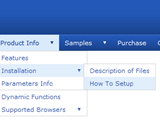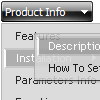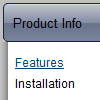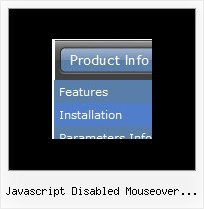Recent Questions
Q: How i can to order tabs in the onclick tab menu from right to left ??
A: Try to use that parameter:
var bitemAlign="right";Q: Is there a way to fix it so that in the dhtml tree menu when you have link set it doesn't expand the menu and then load the page. It should only load the expand the menu if I click the + image if I have a link...
Example...
["|ACRYLIC BRUSHES", "fright_itemlist.asp?level1=BRUSHES ~ KNIVES&level2=ACRYLIC BRUSHES","","","","", "_self","","","tmlevel3/m251.js",]
A: But Deluxe Tree works in this way now.
If your item has link and subitems at the same time you should clickon the item to open item's link and click on the "+" sign to expandthe item.
Make sure that you've set the following parameter:
var texpandItemClick=0;
Q: My names Erick and I'm using your Delux Menu and wold like to know how to change the dhtml hover menu back ground color from the teal color to a gray and am not having any luck locating this option. Please advise.
A: Try to use the following dhtml hover menu parameters:
var menuBackColor="#C0C0C0";
var itemBackColor=["#C0C0C0","#65BDDC"];
You can also check Individual Styles. It is possible that you setbackground color there.
Q: All dhtml dropdown menu links opens in a new window even when they're configured to open in the same page (or another frame).
A: Check the following dhtml dropdown menu parameters:
var itemTarget="_self";
["menu item","link.htm", "", "","Tip", "_self", "", "", "", "", "", ],