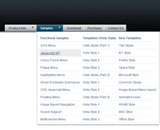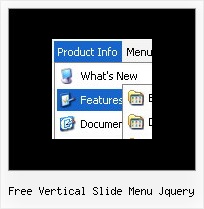Recent Questions
Q: That is what I need:
a) I build a menu with an item like this:
["||"Product1","http://127.0.0.1/product1.htm","","","",,"0",],
b) when I select that item, I need that page product1.htm loads into an iFrame.
Can I do this?
A: You should set the Iframe name as the target value in the menuItems.
You should also set the following parameter:
var itemTarget = "";
Q: Am having problems adding to my site. I have a site all made ready to accept the new menu I made in your trial software. I copy code from the exported page over and place where it seems appropriate. When I preview the menu doesn't display but a link to purchase does. Is this because it is the trial software or something else.
A: When your security settings in browser doesn't allow Javascript onpages you load you can't see a dynamic page content.
Q: It's me again, I got the buttons to show... Now, looking to get the floating feature to work in the java script menu.
A: To enable floating feature you should set the following parameter:
var floatable=1;
Check also that you have dmenu_add.js file in the same folder withdmenu.js file.
Q: Is there some way or hack to use the ajax tabs?
A: No, Deluxe Tabs doesn't support AJAX now, it is possible that we'll add this feature inthe future versions.