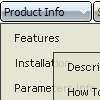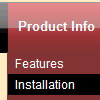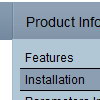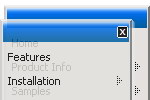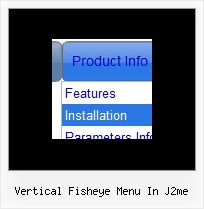Recent Questions
Q: Is there a way to make the dhtml pull down menu not reset after a link is clicked.
Now every time I click a link in the tree menu it takes me to the linked page
but all the menus re-expand.
A: When user clicks the link, the browser loads a new page and the script re-create the menu.
If you want to open the needed section automatically on load you can use the following:
1. Save the state to cookies
var tsaveState=0;
2. Use frames
3. Put the special script on each page of site that will open appropriate section:
(dtreet_ext_expandItem)
See more info here:
http://www.deluxe-tree.com/functions-info.htmlQ: The contact page drop down menu examples would not work with the Firefox browser. And the submenu would show a white bg in the Internet Explorer browser.
A: Your color parameters are incorrect:
var itemBackColor=["91C24D","8B3A96"];
var itemBorderColor=["ffffff","ffffff"];
You should write them in the following way:
var itemBackColor=["#91C24D","#8B3A96"];
var itemBorderColor=["#ffffff","#ffffff"];
Q: Is there a way to center the primary navigation and left-align the drop down for themenu script ?
A: Set the following parameters:
var itemAlignTop="center";
var itemAlign="left";
Q: Is it possible to expand vertical collapse menu in a predefined way?
A: You can expand some items by default.
Add '+' sign before items text in that case:
["+Deluxe Tree: XP Style","", "deluxe-tree.files/xpicon1_s.gif", "", "", "XP Title Tip", "", "0", "", "", ],
["|Home","testlink.htm", "deluxe-tree.files/icon1_s.gif", "deluxe-tree.files/icon1_so.gif", "", "Home Page Tip", "", "", "", "data-new.js", ],
"Deluxe Tree: XP Style" item will be expanded by default in that case.
Use var texpanded=1; parameter to expand all menu items by default.
Use function dtreet_ext_expandItem (itemID, expand) API function to expand the specificmenu items dynamically:
http://deluxe-tree.com/functions-info.html