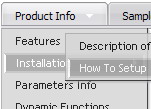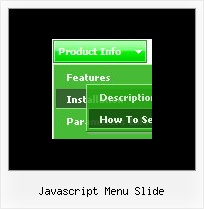Recent Questions
Q: What command that I use the HTML code that will be showing in the pop up window to close it?
A: Try to use the following functions to show and hide popup window:
deluxePopupWindow.open()
hide()
For example you should write:
["","javascript:deluxePopupWindow.make('window', 'http://google.com/', '#1: Google Web site',
'width=590,height=350,resizable,scrollbars,minimizable,fullscreen, centerscreen,move-effect=top,,opacity=1,
floatable=yes', 'default')","icon.gif"]
["","javascript:document.getElementById('window').hide();","icon.gif"]
Notice also that you should move the following code from your data file on your html page directly inside SCRIPT tags:
<script type="text/javascript">
menuItems[
[...]
];
dm_init();
</script>
See more info:
http://deluxepopupwindow.com/window-installation-info.html
Q: I have been trying to get ‘Content’ in to the float tab, and I cannot find how that is done.
A: You should specify any Object ID name of the DIV.
See, for each item you should assign the ID property of the contentDIV (see data file with your menu parameters).
["Style Name","contentName", "", "", "", "", "1", "", "", ],
["-","", "", "", "", "", "0", "", "", ],
["Style Description","contentDescription", "", "", "", "", "", "", "", ],
["-","", "", "", "", "", "0", "", "", ],
["Style Variations","contentVariations", "", "", "", "", "", "", "", ],
["-","", "", "", "", "", "0", "", "", ],
["Empty","", "", "", "", "", "2", "", "", ],
And on your html page you should create DIV's with such ID. You canset background image for these DIV's in styles.
<div id="contentName" style="height: 0%; visibility: hidden; background-image: url('img/back.jpg'); background-repeat:repeat-y;" class="tabPage">
<p align=center><img src="img/style01_title.gif" width=140 height=90 alt="Glass Style Tabs"></p>
You should paste your content here!!!!!
</div>
<div id="contentDescription" style="height: 0%; visibility: hidden;" class="tabPage">
<p align=center><img src="img/style01_title.gif" width=140 height=90 alt="Glass Style Tabs"></p>
You should paste your description here!!!!!
</div>
Q: I want to have the dhtml popup display as you mouse over an image - is this possible?
A: Yes you can do it. Use smOrientation parameter in Individual Submenu Styles:
var menuStyles = [
["smOrientation=0"], //id=0
];
Assign it to the first item in third submenu:
["Home","testlink.html", "", "", "", "", "", "", "", "", "", ],
["Product Info","", "default.files/icon1.gif", "default.files/icon1o.gif", "", "", "", "", "", "", "", ],
["|Features","testlink.html", "default.files/icon2.gif", "default.files/icon2o.gif", "", "", "", "", "", "", "", ],
["|Installation","", "default.files/icon2.gif", "default.files/icon2o.gif", "", "", "", "", "", "", "", ],
["||Description of Files","testlink.html", "default.files/icon6.gif", "default.files/icon6o.gif", "", "", "", "0", "", "", "", ],
Q: On my website I am a total of 2 menus being generated. How do I correctly generate "SE-Friendly Code" if I have 2 menu in javascripts? The "DM Links" code that is being generated will have a few of the same dm id because the menus are created seperate. How do I get it so each menu will have different dm id with no overlaps?
A: The identifiers in these links are additional parameters.
<div id="dmlinks" style="font:undefined;color:#000000;text-decoration:none">
<a id="dmI0" href="testlink.html">Home</a>
<a id="dmI2" href="testlink.html">Features</a>
<a id="dmI4" href="testlink.html">Description of Files</a>
You can delete these identifiers or leave them.
So, if you have several menu in javascripts on the same page you should generate twoblocks of search engine friendly code and add them on your page.