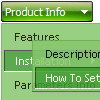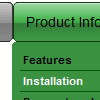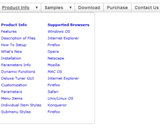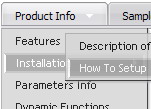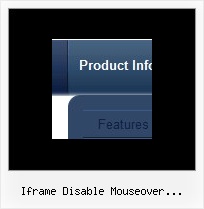Recent Questions
Q: I am evaluating your product and would like to display my top menu without a border, but have the dropdown (child menus) all have a border and shadow.
If I change the menuBorderWidth to anything but 0, I get a menu on both the top menus and dropdowns. I need a topBorderWidth and a childBorderWidth.
Is there any way to accomplish this?
A: Yes, you can do it.
Please, set:
var menuBorderWidth=0;
To set border for submenus you should use Individual Submenu styles, for example:
var menuStyles = [
["menuBorderWidth=1","menuBorderColor=#9A9CA7"], //style 0
];
var menuItems = [
["Home","testlink.html", , , , , , , , ],
["Product Info","", "default.files/icon1.gif", "default.files/icon1o.gif", , , , , , ],
["|Features","testlink.html", "default.files/icon2.gif", "default.files/icon2o.gif", , , , "0", , ], //style 0
["Samples","", "default.files/icon1.gif", "default.files/icon1o.gif", , , , , , ],
["|Sample 1","testlink.html", "default.files/icon6.gif", "default.files/icon6o.gif", , , , "0", , ], //style 0
["|Sample 2 is Disabled","testlink.html", "default.files/icon6.gif", "default.files/icon6o.gif", , "_", , "-1", , ],
...
You should assign style for the first item in the submenu.
Q: Hi I recently bought a menu from you - which is great.
However, i have been told that search engines will find it hard to crawl through the menu and find the other parts of my site.
Is it possible for me to create my menu to make it easier for search engines to crawl through?
A: Deluxe Menu is a search engine friendly menu since v1.12.
To create a search engine friendly menu you should add additional html code within your html page:
< div id="dmlinks">
< a href="http://deluxe-menu.com"> menu_item_text1< /a>
< a href="http://deluxe-tree.com"> menu_item_text2< /a>
...etc.
< /div>
To generate such a code use Deluxe Tuner application.
You can find this GUI in the trial package.
Run Tuner, load your menu and click Tools/Generate SE-friendly Code (F3).
Q: Will the java menu api changing the node image on the fly in real time?
A: Yes, API functions will change the node image on the fly.
Q: I downloaded the new version of dhtml menu source code copied the files over to my folder this menu was made with3.0 the files I copied over is 3.2 and now I get an error.
A: Now you have:
var fontStyle=["nirmal 12px Trebuchet MS, Tahoma","nirmal 12px Trebuchet MS, Tahoma"];
It is not correct. You should write:
var fontStyle=["normal 12px Trebuchet MS, Tahoma","normal 12px Trebuchet MS, Tahoma"];