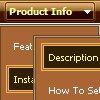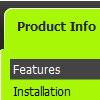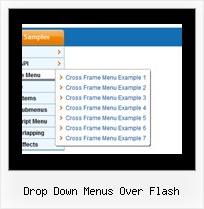Recent Questions
Q: I'm testing your menu, however this always display the result of the execution of this code, that was generated by the GUI tool
<!-- Code for Deluxe Menu Items. Generated by Deluxe Tuner -->
<div id="dmlinks" style="font:bold 14px Arial;color:#000000;text-decoration:none">
<a id="dmI1" href="testlink.html">Recompensas</a>
<a id="dmI3" href="testlink.html">Ingresar</a>
<a id="dmI4" href="testlink.html">Cuentale a un amigo</a>
<a id="dmI6" href="testlink.html">Ingresar</a>
<a id="dmI7" href="testlink.html">Servicios y Soluciones</a>
<a id="dmI8" href="testlink.html">Contactanos</a>
<a id="dmI9" href="http://deluxe-menu.com/order-purchase.html">Acerca de Medussa</a>
<a id="dmI14" href="testlink.htm">Soporte</a>
</div>
<!-- End of Code for Deluxe Menu Items -->
I don't know what's happenning I followed the instructions that you describe in your installation process. I'm using the menu in a jsp page.
A: Now on your page you have only search engine friendly code for Deluxe Menu. You do not have menu.
See more info about the installation of the menu here:
http://deluxe-menu.com/installation-info.html
You should paste also such lines, for example:
<script type="text/javascript" src="deluxe-menu.files/dmenu.js"></script>
and
<script type="text/javascript" src="deluxe-menu.files/data.js"></script>
Where data.js is the file with your menu. You can create such file using Deluxe Tuner.
You should upload this files on your server in the correct place.
Q: We’re a licensed user of deluxe menu and tree menu.
Can you please tell me how to specify left padding for a dhtml tree menu item? I don’t see any item padding options for tree menu in any of the documentation.
A: You should use the following parameter:
var tlevelDX=10;
Q: I have Deluxe-Menu v2.0.
1. When I make an Item a Seperator using '-' on main menu Items (on a menu verticale javascript) it does NOT work (leaves a blank row) but when I make an Item a Separator using '-' on a Subitem it DOES work (uses the Separatorimage). Why ?
Can I make an Item a Separator on the main menu and get it to use the Separatorimage ?
2. If I set the text value to empty on a main menu Item and then add image paths in the Normal and Mouse Over Icon fields in Item Parameters, all I get on my preview is an image placeholder with a Red X but when I set the text value to empty on a SubItem and then add image paths in the Normal and Mouse Over Icon fields in Item Parameters, the preview DOES show the image. Why ?
How can I get the image to show on the main menu verticale javascript Item ?
A: 1. You should set a separator in the menuItems, for example:
var menuItems = [
["Home","index.cfm", , , , , , , , ],
["-"],
["About Us","about.cfm", , , , , , , , ],];Please, see the following parameters:
//--- Separators var separatorImage=""; //for subitems
var separatorWidth="100%";
var separatorHeight="3px";
var separatorAlignment="right";
var separatorVImage="images/public/separator.gif"; //for the top items
var separatorVWidth="100%";
var separatorVHeight="2px";
var separatorPadding="";
You can send us a copy of your html page (including .js files) ora direct link to your website, so we can check it.
2.You can send us a copy of your html page (including .js files andimages), so we can check it.
Q: Here is a snapshot from the javascript drop down menu:
["admin","/Main/Administration.asp", "", "", "", "", "1", "", "", ],
["|test1","http://www.vg.no", "", "", "", "", "0", "0", "", ],
["|test2","/Main/Setup.asp", "", "", "", "", "0", "0", "", ],
If I click on test1 which is a Norwegian newspaper, it works.
But it I click on test2 which is a link to my page – it does not work.
A: You cannot use "" symbols within menuItems. It is not correct.
Try to write your javascript drop down menu items in the following way:
["admin","/Main/Administration.asp", "", "", "", "", "1", "", "", ],
["|test1","http://www.vg.no", "", "", "", "", "0", "0", "", ],
["|test2","/Main/Setup.asp", "", "", "", "", "0", "0", "", ],