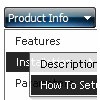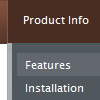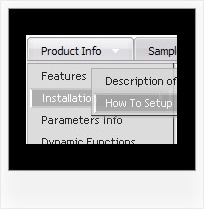Recent Questions
Q: Do you have a product that serves as a cascading drop down menu where you can override the width of the display?
A: You can use "smart scrolling" feature in this case for the Deluxe Menu.
To disable/enable the "smart scrolling" for the main items and submenus use the following javascript scrolling menu parameters:
var smSmartScroll = 1;
var topSmartScroll = 1; (works if var menuWidth isn't empty)
You can also specify height and width for each separate submenu using the following menu parameters:
var smWidth = "100px";
var smHeight = "300px";
Q: We are an enterprise license holder and have recently purchased Deluxe Menu and are transitioning to it smoothly except for one minor annoyance; the first dhtml div menu item's submenu always has a gap between the browser’s left side as shown below. This happens for Internet Explorer 6, 7 and Firefox 2 and 3.04b.
If I move the menubar to the right about ten pixels, the submenu's left side will line up with the word "Search" as it should. Every other submenu on the dhtml div menu appears directly beneath its menubar item except for the very first one on the left. I’ve tried using a few of the example configurations but they all experience the same behavior.
The installation is in a multi-framed environment.
A: You should change dmenu.js file. Open it in any text editor and find:
space=15;
Change it to:
space=0;
Q: I have read your FAQ’s on “When using mouse over tab menu, where do I place the text content related to the selected tab”, but I am still not understanding how to edit the script.
Cansomeone please assist me.
A: You should specify any Object ID name of the DIV.
See, for each item you should assign the ID property of the content
DIV (see data file with your menu parameters).
["Style Name","contentName", "", "", "", "", "1", "", "", ],
["-","", "", "", "", "", "0", "", "", ],
["Style Description","contentDescription", "", "", "", "", "", "", "", ],
["-","", "", "", "", "", "0", "", "", ],
["Style Variations","contentVariations", "", "", "", "", "", "", "", ],
["-","", "", "", "", "", "0", "", "", ],
["Empty","", "", "", "", "", "2", "", "", ],
And on your html page you should create DIV's with such ID.
You canset background image for these DIV's in styles.
<div id="contentName" style="height: 0%; visibility: hidden; background-image: url('img/back.jpg'); background-repeat:repeat-y;" class="tabPage">
<p align=center><img src="img/style01_title.gif" width=140 height=90 alt="Glass Style Tabs"></p>
You should paste your content here!!!!!
</div>
<div id="contentDescription" style="height: 0%; visibility: hidden;" class="tabPage">
<p align=center><img src="img/style01_title.gif" width=140 height=90 alt="Glass Style Tabs"></p>
You should paste your description here!!!!!
</div>
Q: What I would like to achieve is a separator in the main menu list of a vertical menu.
I can get the separator to show in submenus but not the main menu.
A: You should write so:
var separatorImage="menu.files/sep_blue.gif";
var separatorWidth="90%";
var separatorHeight="3";
var separatorAlignment="center";
var separatorVImage="menu.files/sep_blue.gif";
var separatorVWidth="90%";
var separatorVHeight="3";
var separatorPadding="0px";