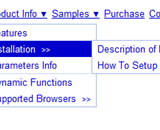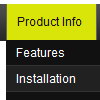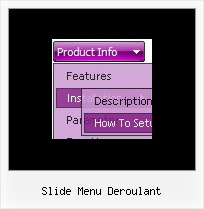Recent Questions
Q: I have a Deluxe Tree Menu working on a website. What I want is that the javascript dhtml tree remembers which item was open when there is a click on an item.
I found on your website that this is possible with: var tsaveState = 1;
But when I want to use this option I need to include dtree_ss.js in the html page. I can not find this file in the zip file I downloaded.
Can you help me with this file or tell me where I can find it?
A: See dtree_ss.js file was in the first versions of Deluxe Tree. We don't have such filenow. We haven't updated info on your website on the following page yet
http://deluxe-tree.com/parameters-info.html
You should use dtree.js file only.Q: Just wondering if it is possible to select a specificdhtml tab via JavaScript.
Eg. A link on the page to select the next tab (or any other for that matter)
A: You can use the following function to open appropriate tab:
Unfortunately Deluxe Tabs doesn't support API functions now.
You can use the following function to open specific tab:
dtabs_itemClick(menuInd,itemInd);
where
menuInd - index of a tab menu on a page, >= 0.
itemInd - index of a item, >=0.
For example:
<DIV onClick="dtabs_itemClick(0,2)" style="width: 200px; border: 2px solid #000;">Click to open the third tab</DIV>
Q: We currentlly have a menu that uses standard html hyperlinks to open a new window with _blank as the target. Unfortunately, the size of the window is controlled by the browser and we want to be able to control it. The only way that we know how to do that is to use the window.open client-side function and pass the window's dimensions. Here is a sample of the code that would do that:
window.open("url","_blank","height=1024,width=768,status=yes,toolbar=no,menubar=no,location=no");
How can we add the javascript code to the down menus css instead of a link? Do you have any samples?
A: You can use javascript code within menuItems, for example
["Test Window","javascript:window.open('http://www.microsoft.com','_blank','height=1024,width=768,status=yes,toolbar=no,menubar=no,location=no');", , ,'Monitor Exceptions' , ,'0', '0',,],
Q: I played with it and I got the tabs java script horizontal menu to work. but having problems with them:
1. I want the tabs to open when you mouse over them, not when you click. Is it possible to do this?
2. I want the tabs to close when your mouse leave them. Can I do this?
3. It keeps saying "Incorrect key" when you click on them. Is it possible to fix them?
A: No, unfortunately it is not possible in Deluxe Tabs.
But you can use Deluxe Menu to create such java script horizontal menu.
To create such menu you should set the following parameters:
var smOrientation=1; //horizontal orientation of submenus
var subMenuAlign="pleft"; //submenu position (left align)
var smHidePause=-1; //your submenus won't be hidden till you click orscroll the page.
"Incorrect Key" message means that you didn't paste your reg. key into data.js filewith your menu.
You should paste your key parameter into .js file where your java script horizontal menuparameters (vars) and items ( var bmenuItems) are placed.You should paste the following code at the beginning of the file:
/*
Deluxe Menu Data File
Created by Deluxe Tuner v3.2
http://deluxe-menu.com
*/
var key="XXXXXX";
// -- Deluxe Tuner Style Names
Where XXXXX the key from your license message.
Try to clear also browser cache.
Notice your key will work on registered domain only. It won't work onlocal machine.