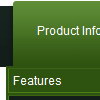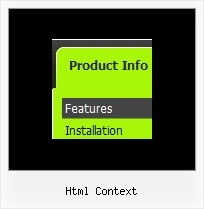Recent Questions
Q: Is there a way we can add javascript behaviors to the popup menu in java actions? For example, is there a way we can add an onClick function to a popup menu in java item (eg, onClick="return MyFunction( )" ) so that we can catch and process key events?
I'm really hoping there's a way of doing this...
A: Unfortunately, you can't assign onmouseover/onClick/onContextMenu event to each item. However, you can achieve this by using standard html objects within popup menu in java items, for example:
var menuitems = [
["<div onContextMenu='your_code_here'>item text</div>", ""]
];
You can use your own Javascript code instead standard links. For example:
var menuItems = [
["text", "javascript:your_code_here"]
];
Q: How many of the menus (templates) allow for a javascript float menu?
A: Actually all templates can float, you should only set the followingparameters:
var floatable=1;
var floatIterations=5;
var floatableX=1;
var floatableY=1;
var floatableDX=15;
var floatableDY=15;
You can find a javascript float menu sample here:
http://deluxe-menu.com/floatable-menu-sample.html
Q: Is your dhtml menu software compatable with xsite pro?
A: Deluxe Menu wasn't developed as Dreamweaver/Frontpage/XSitePro extension,
BUT you can use it as standard Javascript files.
To install the menuinto your html page:
1. open the page in Dreamweaver/Frontpage/XSitePro
2. open html source code of the page
3. add several rows of code (<script> tags), For info see:
http://deluxe-menu.com/installation-info.html
That's all.
Q: How can I set the top-level menu items of the html pop up menu to be transparent?
A: You should create Individual Item and Submenu styles with transparent itemBackColor and assign it for the top items:
var itemStyles = [
["itemBackColor=transparent,transparent","itemBorderWidth=0","fontColor=#000000,#000000"],
];
var menuStyles = [
["menuBackColor=transparent","menuBorderWidth=0"],
];