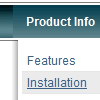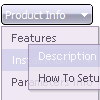Recent Questions
Q: However, I did not see how you get the content of link value of the tab to display below horizontal tabs.
A: See in Deluxe Tabs there are two modes:
1. var tabMode=0;
You can create only one level of tabs and assign Object Id's of the
DIV's to show when you click on the tab.
["XP Tab 1","content1", "", "", "", "", "", "", "", ],
["XP Tab 2","content2", "", "", "", "", "", "", "", ],
["XP Tab 3","content3", "", "", "", "", "", "", "", ],
["XP Tab 4","content4", "", "", "", "", "", "", "", ],
2. var tabMode=1;
You can assign only links in this mode.
You should create top level items with subitems.
["XP Tab 1","", "", "", "", "", "", "", "", ],
["|Link 1_1","http://deluxe-tabs.com", "", "", "", "", "0", "", "", ],
["|Link 1_2","testlink.htm", "", "", "", "", "0", "", "", ],
["|Link 1_3","testlink.htm", "", "", "", "", "0", "", "", ],
["|Link 1_4","testlink.htm", "", "", "", "", "0", "", "", ],
["|Link 1_5","testlink.htm", "", "", "", "", "0", "", "", ],
["XP Tab 2","", "", "", "", "", "", "", "", ],
["|Link 2_1","testlink.htm", "", "", "", "", "0", "", "", ],
["|Link 2_2","testlink.htm", "", "", "", "", "0", "", "", ],
["|Link 2_3","testlink.htm", "", "", "", "", "0", "", "", ],
["|Link 2_4","testlink.htm", "", "", "", "", "0", "", "", ],
["|Link 2_5","testlink.htm", "", "", "", "", "0", "", "", ],
["XP Tab 3","", "", "", "", "", "", "", "", ],
["|Link 3_1","testlink.htm", "", "", "", "", "0", "", "", ],
["|Link 3_2","testlink.htm", "", "", "", "", "0", "", "", ],
["|Link 3_3","testlink.htm", "", "", "", "", "0", "", "", ],
["|Link 3_4","testlink.htm", "", "", "", "", "0", "", "", ],
["|Link 3_5","testlink.htm", "", "", "", "", "0", "", "", ],
You can use Object ID as well as Link in both modes. Use the following prefixes within item's link field:
"object:" - means that there is object id after it;
"link:" - means that there is a link after it.
"javascript:" - means that there is a javascript code after it, for example:javascript:alert(\'Hello!\')
So, you should write for example:
["|Link 1_1","object:Content1_1", "", "", "", "", "0", "", "", ],
Q: I am very interested in using your deluxe menu products for my new website design, particularly the Tree Menu. I've been looking at the javascript tree source and am a bit worried that the links used will not be recognised by Search Engine robots - do you have any information regarding implementation of your menus so that the links are fully visible to search engines ?
A: You can generate search engine friendly code.
Deluxe Tree is a search engine friendly menu since v2.4.
To create a search engine friendly menu you should add additional html code within your html page:
<div id="dmlinks">
<a href="http://deluxe-menu.com">menu_item_text1</a>
<a href="http://deluxe-tree.com">menu_item_text2</a>
...etc.
</div>
To generate such a code use Deluxe Tuner application.
You can find this GUI in the trial package.
Run Tuner, load your menu and click Tools/Generate SE-friendly Code (F3).
Q: Is it possible to not download (pre-load) the images in the javascript menu array (some attributes in the data.js file ..)?
I would like to download them only on rollover on the submenu... I am aware of the ajax version of the menu, but ....
A: Set the following parameter:
var dm_writeAll=0;
You can also use AJAX feature, see more info here:
http://deluxe-menu.com/ajax-technology-menu-sample.htmlQ: I'm a registered user. I'm looking to make a space between dhtml cross browser menu buttons, I checked the FAQ which suggested using ["-"], between items but it didn't work. It deleted the dhtml cross browser menu items below it. I'm looking to put a space between
["||All Images","gallery_all.html", , , , "_self", , , , ],
and
["||Pricing & Ordering Info","gallery_pricing.html", , , , "_self", , , , ],
A: To add a separator you should
//--- Separators
var separatorImage=""; //for subitems (top items in vertical menu)
var separatorWidth="100%";
var separatorHeight="3px";
var separatorAlignment="right";
var separatorVImage="separator.gif"; //for the top items (subitems items in vertical dhtml cross browser menu)
var separatorVWidth="100%";
var separatorVHeight="2px";
var separatorPadding="";
You can create separators using menuItems (you can do it in Deluxe
Tuner, use "Add separator" button), for example:
["||All Images","gallery_all.html", , , , "_self", , , , ],
["||-"],
["||Pricing & Ordering Info","gallery_pricing.html", , , ,"_self", , , , ],