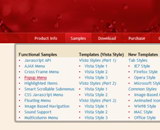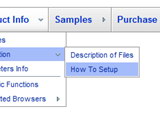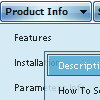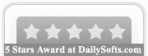Recent Questions
Q: I have problems with transitional effects with firefox
IE it’s ok but not in Firefox
Help me please
A: You cannot see transitional effects in Firefox because they arefeatures of Internet Explorer 5.5+ only.
See more info
http://www.deluxe-menu.com/filters-and-effects-sample.html
Q: How can I get an image to be a separator in between items on my css vertical drop down menu?
A: To add a separator you should
//--- Separators
var separatorImage=""; //for subitems (top items in vertical menu)
var separatorWidth="100%";
var separatorHeight="3px";
var separatorAlignment="right";
var separatorVImage="separator.gif"; //for the top items (subitems items in vertical menu)
var separatorVWidth="100%";
var separatorVHeight="2px";
var separatorPadding="";
You can create separators using menuItems (you can do it in DeluxeTuner, use "Add separator" button), for example:
var menuItems = [
["item 1"],
["-"], // this item is separator
["item 2"],
];
Q: When the html tab menu is initialized can you not have any selected tabs?
I do not want to select any tabs when the menu is initialized for some cases.
A: No, unfortunately it is not possible. Some top item should behighlighted.
But you can try to add separator in the beginning of the menu and set:
var bselectedItem=0;
var bseparatorWidth="0px";
var bmenuItems = [
["-",],
[" Deluxe Menu","content1", "img/icon_ie.gif", "img/icon_ie.gif", "img/icon_ie.gif", "", "", "", "", ],
[" Deluxe Tree","content2", "img/icon_ie.gif", "img/icon_ie.gif", "img/icon_ie.gif", "", "", "", "", ],
[" Deluxe Tabs","content3", "img/icon_ie.gif", "img/icon_ie.gif", "img/icon_ie.gif", "", "", "", "", ],
[" Contact us","content4", "img/icon_mail.gif", "img/icon_mail.gif", "img/icon_mail.gif", "", "", "", "", ],
];
Q: I recently received a non-profit license for your product, and after I installed it and the 'trial version' label disappeared, two of my javascript menu frames started appearing "up", instead of "down" which is preferred.
The 'enrollment center' and the 'physician center' work fine. The 'volunteer center' and 'donor center' used to work correctly (down) before I updated to the non-profit license, but now they appear "up".
If you could please help me that would be great.
A: You should set the following parameter:
var subMenuVAlign="top";