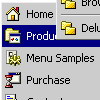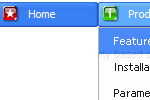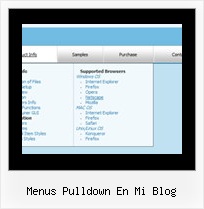Recent Questions
Q: I have to make a japanese Website. Therefore I have to make a dhtml sliding menu with japanese signs and text.
Is it possible to make the deluxe-menu with japanese signs?
A: Yes, you can use Japanese letters in the menu.
Set "Tools/Use UTF8 encode" and create your menu.
Q: I want to remove the "Loading...", message when using AJAX to load pull down menu nodes. This is because it does not fit in with my colour scheme and sometimes it stays there when no more nodes are loaded.
A: Open dmenu_ajax.js file in any text editor.
Find and delete the following words:
visibility="visible";
Q: I have another question.. after I successfully click and load the data in to my window using the mouseover tab, the tab defaults back to the original default tab.
Because I have to reload my page after the tab has been selected the tab chosen is lost. What do you recommend for "remembering" the tab so that when the page reloads the correct tab is highlighted. I know that I need to set the var bselectedItem but if you have a "nifty" way for me to do that I am all ears.
A: Deluxe Tabs doesn't support API functions which can return theselected tab aslo.
You can set "bselectedItem" and " var bselectedSmItem" parametersbased on your link before you call your data file.
For example, move " var bselectedItem" and " var bselectedSmItem" parametersfrom your data file to your code.
<TD vAlign=top align=left>
/* Select Tab */
<script type="text/javascript" language="JavaScript1.2">
var bselectedItem=<?php echo $seltabs; ?>;
var bselectedSmItem=<?php echo $selsmtabs; ?>;
</script>
<SCRIPT src="data.js" type=text/javascript></SCRIPT>
</TD>
You should define seltabs and selsmtabs using server side script.
You can also set it on every page before you call data.js file, forexample:
<TD vAlign=top align=left>
/* Select Tab */
<script type="text/javascript" language="JavaScript1.2">
var bselectedItem=4;
var bselectedSmItem=3;
</script>
<SCRIPT src="data.js" type=text/javascript></SCRIPT>
</TD>
Q: I just bought a developer version but I am having troubles using the javascript rollover menu which is shown right above an embedded flash movie. Although i followed the instructions on the website, i experience major problems using Opera 9.2.0 and Firefox 2.0.0.15.
A: Check that you've set opaque parameter to <object> and <embed> tags.
You can also send us a direct link to your website, so we can check it.