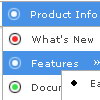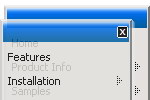Recent Questions
Q: Am having problems adding to my site. I have a site all made ready to accept the new menu I made in your trial software. I copy code from the exported page over and place where it seems appropriate. When I preview the menu doesn't display but a link to purchase does. Is this because it is the trial software or something else.
A: When your security settings in browser doesn't allow Javascript onpages you load you can't see a dynamic page content.
Q: I got the menu to display across frames, but it displays differently in Firefox & Mozillavs. Internet Explorer. Is that to be expected?
In The Mozilla-based browsers, the submenu butts right upunder the main menu – which is how I want it. In IE, it is about 10 pixels below.
Also, I can’t get the submenus to drop down directly under the main menus – they are offset by about 100 pixels to the right.
A: The problem is in a structure of your frameset.
Mozilla browsers can't determine absolute coordinates for a frame, sosubmenus drop down with an offset.
You should create the following frameset structure:
--|------------
| menu
--|------------
|
| submenus
|
Now a top row has 2 columns and all browsers can determine awidth of the 1st column in the second row.
Q: Can you tell me why these two simple dhtml tabs menus are conflicting and overwriting?
A: Notice, when you have several dhtml tabs menus on the one page you should calldtabs.js file only once.
<script type="text/javascript" src="Top_Center1.files/dtabs.js"></script>
Q: There is a grey line that surrounds my menu (its on a page with black background. How do I get rid of the grey line?
A: See, you set the shadow for the top items and submenus
var shadowLen=2;
var shadowColor="#C4C4C4";
var shadowTop=1;
You should set
var shadowLen=0;
var shadowColor="#C4C4C4";
var shadowTop=0;