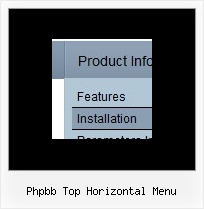Recent Questions
Q: How can I use Danish characters in my dhtml menu bars?
A: You should turn on "Tools/Use utf8 encode" property.
In that case your data file will be saved in UTF-8 encode. So, you
should set UTF-8 encode on your page too
<meta http-equiv="Content-Type" content="text/html"charset="UTF-8">
If you don't want to use UTF-8 encode on your page you should turn off
"Tools/Use utf8 encode" property, save your data file and manually
change your letters in any text editor.
Q: Is there any reason why I should have trouble positioning the windows popup menu?
A: Check that you don't use absolute position for the menu:
var absolutePos=0;
var posX="0px";
var posY="0px";
Q: I was adding a title to the page containing the Turner Delux drop down menu and now the the menu is gone and I cannot recover it.
Please tell me in very plan instructions how to load the Mneu on to a blank Front Page web page.
A: See, you should do the following things.
1. Create your menu in Deluxe Tuner.
2. Export the menu into html file "File/Export/To HTML".
3. Copy generated folder with all engine .js files and images
("deluxe-menu.files/" by default) and data-deluxe-menu.js (by default) into the same folder with you index.html page (created inFrontPage).
4. Now you should add several rows of code into your index.html file.
You can do it in FrontPage (open HTML source of the page and edit it)or in any text editor. Open your index.html page and edit it.
Notice that you'll have errors in the Preview. But you won't get errors if you open this page in the browser.
5. Add the following code in the tag:
<!-- Deluxe Menu -->
<noscript><a href="http://deluxe-menu.com">Javascript Menu by Deluxe-Menu.com</a></noscript>
<script type="text/javascript"> var dmWorkPath="deluxe-menu.files/";</script>
<script type="text/javascript" src="deluxe-menu.files/dmenu.js"></script>
and
<script type="text/javascript" src="data-deluxe-menu.js"></script>
in the place where you want to have the menu.
You can paste it in <table>, <div> tags. For example.
<div align=center>
<script type="text/javascript" src="data-deluxe-menu.js"></script>
</div>
6. Save your index.html page and open it in any browser.
Q: Can your javascript menu examples be used when developing and deploying and running a site using Tomcat-Apache and JSP's? Apache's will be the web server.
Do you provide set up instructions for Apache web server?
A: Deluxe Menu is Javascript product. It means that it is executed on a client side, not on a server side.So, whatever server you'll use, your menu will work fine.