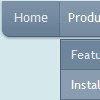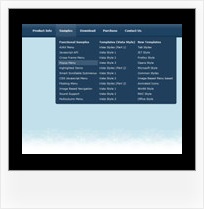Recent Questions
Q: One more question. How can I make the javascript submenus appear much more quickly? They appear but only after mouseing-over the menu and waiting for approximatelyone second.
A: Try to adjust the following parameters:
var dm_writeAll=0;
var smShowPause=100;
var smHidePause=1000;
var transDuration=150;
var transDuration2=200;
You can also turn off transitional effects
var transition=-1;
Q: We are using your deluxe menu on our live site, but I have a question about the initial setup of the menu.
I need to update the site and a create a new version where the Deluxe Menu is painted, but not initially displayed until the user has been validated. We are runing the entire site from a single page with multiple iFrames. I have been using the code document.getElementById('dm0m0').style.visibility = "hidden"; to hide the menu during startup, but I would rather have the floating menu hidden initially and then displayed as the user is validated and gain access to the functionality.
So the question is: Is there a property in the data.js file - or any other file - where the menu can be hidden initially until needed?
A: You can hide the menu onloaddocument.getElementById('dm0m0').style.visibility = "hidden";
And then show the floating menu when your user will be validated.
Q: Will html navigation bar work with site created using FrontPage?
A: Yes, Deluxe CSS Menu will work fine with site created in Frontpage.
Add all code generated by Deluxe Tuner.
You should copy all css styles for the menu and add it into your own .css file (orcreate a new .css file for the menu and call it on your page).
Then copy all HTML code for the menu and paste it in the place where you want to have amenu.
To view css styles and html code click "View HTML" button on the Preview window in theDeluxe Tuner.
Q: Do you have a version where the javascript expand menu does not disappear when someone clicks on it?
A: If you set the value <-1 of smHidePause parameter
your submenus won't be hidden at all, untill you reload your page.