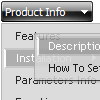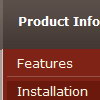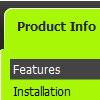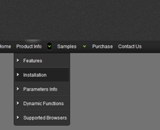Recent Questions
Q: Extremely new at this and likely way over my head…..but why when I attempt to use my own button image in the “itemBack Image” selection under “Edit Individual Styles” does it keep showing up blank in the preview screen?
A: Please, check all your paths.
You can also use additional parameters to make menu paths absolute:
var pathPrefix_img = "http://domain.com/images/";
var pathPrefix_link = "http://domain.com/pages/";
These parameters allow to make images and links paths absolute.
For example:
var pathPrefix_img = "http://domain.com/images/";
var pathPrefix_link = "http://domain.com/pages/";
var menuItems = [
["text", "index.html", "icon1.gif", "icon2.gif"],
];
So, link path will be look so:
http://domain.com/pages/index.html
Images paths will be look so:
http://domain.com/images/icon1.gif
http://domain.com/images/icon2.gif
Please, try to use these parameters.
Q: If I have a Menu and Tab control on the same page, how do I get the menu pop up to have a higher z-index so it displays on top on the tabs?
I want the main menu to display above the Label/Candle tab control.
A: Deluxe Tabs has z-index = 2000
Deluxe Menu has z-index = 1000
You can open dmenu.js file in any text editor and find the following code:
dmZOrder=1000
Change it to
dmZOrder=2050
Q: Is it possible for a navigation bar item to have an associated "target"? What I mean is I'd like to be able to open the page in a new window, so I'd need to specify the href as well as "target=_new" (in HTML anyway).
A: You can set target parameter for all items:
var itemTarget="_blank";
Where main - is the name of the main middle frame where you want to open the link.
or for each item individually:
["Home","testlink.html", "", "", "", "_blank", "", "", "", "", "", ],
Q: What I mean is I still want the destination page to be static inthe var menuitems but when the javascript side menu item is clicked, it'll run a js on the onclick or mouseup event.
Is this possible?
something like:
var menuItems = [
["text", "home", "javascript:onclick=your_code_here"]
];
A: You can achieve this by using standard html objects within javascript side menu items, for example:
var menuitems = [
["<div onContextMenu='your_code_here'>item text</div>", ""]
];
Actually you can use any html code within menuItems.