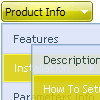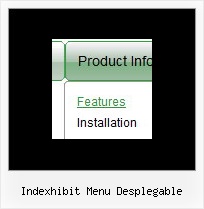Recent Questions
Q: I cannot see the shadow on the top items of the menu. Can you help me?
A: Now you have shadow the submenus only, if you want to have shadowfor the top items you should set the following parameters:
//--- Transitional Effects & Filters
var shadowLen=4;
var shadowColor="#B1B1B1";
var shadowTop=1;
You can see the shadow in Internet Explorer 5+ only.
See more info here:
http://deluxe-menu.com/filters-and-effects-sample.html
Q: I set a custom target at '_mainFrame' required by Dreamweaver to view in a particular frame. When I click my button it opens in its own window.
Your thoughts would be appreciated.
A: Please, check the following code, for example
var itemTarget="_mainFrame";
["Galerie de photos","photos/index.php", "img/arrow_r.gif","img/arrow_o.gif", , "_self", , , , ],
or
["Galerie de photos","photos/index.php", "img/arrow_r.gif","img/arrow_o.gif", , "_mainFrame", , , , ],
I suppose that now you have such code
["Galerie de photos","photos/index.php", "img/arrow_r.gif","img/arrow_o.gif", , "_blank", , , , ],
Q: Is there any way with my dynamic menu in javascript, to allow/setup the showing of path navigation at the top so the viewer sees where they are and where they have been (the path)?
A: You can only show the path in your status string. Set the followingparameter:
var statusString="link";
Q: How compatible is this program with Frontpage 2003?
A: Deluxe Menu wasn't developed as Dreamweaver/Frontpage extension,BUT you can use it as standard Javascript files. To install the menuinto your html page:
1. open the page in Dreamweaver/Frontpage
2. open html source code of the page
3. add several rows of code (<script> tags), For info see:
http://deluxe-menu.com/installation-info.html
That's all.
To create and configure your menus use Deluxe Tuner application(included into the trial package):
http://deluxe-menu.com/deluxe-tuner-info.html
If you have any questions - write us.
Please, try the trial version of Deluxe Menu.