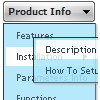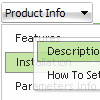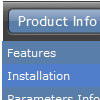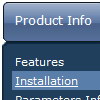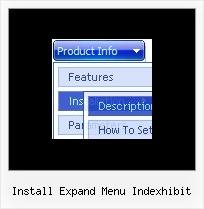Recent Questions
Q: Does your Tree support right to left languages, like Hebrew? It's is very important for us.
I tried it but the text of the items are left justify.
A: You can use right-to-left languages in the Tree Menu in the same way as in standard htmlcode.
Please, set <HTML dir="rtl">.
Try to set the following parameter:
var titemAlign = "right";
Q: Does this mean that nothing needs to be installed on the server side to make javascript menu?
Here is why I am asking this:
We have a main "corporate" web site, which is going to use the Deluxe Menu. One of the links on the main site will launch a page, which is running on a separate web server (physically separate server, and not a load-balancing scenario). Since all of these pages should look identical to the users, they all have to use the exact same configuration and look&feel in Deluxe Menu. I was wondering if any "configuration" type settings are stored on the server. In other words, would we have to maintain the Deluxe Menu install on two separate servers?
A: There is no need to install anything on your server. You should onlycopy a folder with all engine files (dmenu.js, dmenu_add.js, ...) anddata file on your server. Then you should call these files on yourpages, for example:
<body>
<script type="text/javascript"> var dmWorkPath="menu.files/";</script>
<script type="text/javascript" src="menu.files/dmenu.js"></script>
...
<script type="text/javascript" src="data.js"></script>
> In other words, would we have to
> maintain the Deluxe Menu install on two separate servers?
Actually you can copy deluxe menu files on the one server only anduse absolute paths.Q: Could you please advise how to stop drop down menu horizontal going under a swf in Firefox.
A: To overlap your flash file you should add opaque parametersto your flash, for example:
<object classid="clsid:D27CDB6E-AE6D-11cf-96B8-444553540000" codebase="http://download.macromedia.com/pub/shockwave/cabs/flash/swflash.cab#version=7,0,19,0"width="566" height="250" title="Intro">
<param name="movie" value="/includes/banner_final3d.swf" />
<param name="wmode" value="opaque">
<param name="quality" value="high" />
<embed src="/includes/banner_final3d.swf" quality="high" wmode="opaque" pluginspage="http://www.macromedia.com/go/getflashplayer"type="application/x-shockwave-flash" width="566" height="250">
</embed>
</object>
You can find more info about menu parameters on our website:
http://deluxe-menu.com/objects-overlapping-sample.htmlQ: I am getting stuck with trying to set a default tab in the div tab menu to be selected when a window opens...
What I've been trying to do is changing this line here :
var bselectedItem=0;
At 0 (default) it has the first tab selected. Any other number and notabs are selected.
Is there a setting somewhere else that I am missing?
A: You can set "bselectedItem" and " var bselectedSmItem" parameters based on your link before you call your data file.
For example, move " var bselectedItem" and " var bselectedSmItem" parameters from your data file to your code.
<TD vAlign=top align=left>
/* Select Tab */
<script type="text/javascript" language="JavaScript1.2">
var bselectedItem= var bselectedSmItem= </script>
<SCRIPT src="data.js" type=text/javascript></SCRIPT>
</TD>
You should define seltabs and selsmtabs using server side script.
You can also set it on every page before you call data.js file, for example:
<TD vAlign=top align=left>
/* Select Tab */
<script type="text/javascript" language="JavaScript1.2">
var bselectedItem=4;
var bselectedSmItem=3;
</script>
<SCRIPT src="data.js" type=text/javascript></SCRIPT>
</TD&tg;