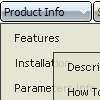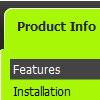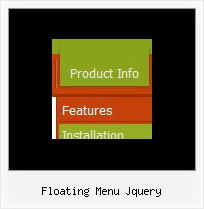Recent Questions
Q: I've recently purchased and implemented your menu. While it's definitely very good, I have a small issue I'm hoping you can help me resolve.
When running over regular http, the menu drops down and shows in front of any form select dropdowns as it should. However, when running over SSL (https), the menu shows up with the form select box in front of it.
Any help for fixing this would be greatly appreciated.
A: Please, check that you've set the following parameter:
var dmObjectsCheck=1;
Please, use dmenu_add.js file.
For more info, please, see:
http://deluxe-menu.com/objects-overlapping-sample.html
Q: I looked through your FAQ's to solve my problem of trying to make the background of the top dhtml slide menu transparent. I set the itemBackColor to transparent and also menuBackColor to transparent. Do I have to changeanother setting to activate this? Right now it is currently white and I can't even find a spot that would make it white, unless it's just white by default.
A: Check that you haven't set background color in the Individual Styles.
Q: Greetings. How do I make a menu item as default selected and open when the page loads with the dhtml menu bar script? Thanks.
A: Deluxe Menu has only two states normal and mouseover.
Try to do the following things:
- delete var pressedItem=1; parameter from your data file
- set correct parameter on each page before you call data file, forexample:
<noscript><a href="http://deluxe-menu.com">dhtml menu bar script by Deluxe-Menu.com</a></noscript>
<script type="text/javascript"> var dmWorkPath = "menudir/";</script>
<script type="text/javascript" src="menudir/dmenu.js"></script>
<script type="text/javascript"> var pressedItem=3;</script>
...
<script type="text/javascript" src="menudir/data.js"></script>
You can also set a pressed item using Javascript API:
function dm_ext_setPressedItem (menuInd, submenuInd, itemInd, recursion)
Sets a current pressed item.
menuInd - index of a dhtml menu bar script on a page, >= 0.
submenuInd - index of a submenu, >= 0.
itemInd - index of an item, >=0.
recursion = true/false - highlight parent items.
But notice, to use dm_ext_setPressedItem() you should know ID of selected item and subitem. You can't get this ID after you reload your page. That is why you should write your own code on PHP.
Q: I was enthused to see you had cross-frame support for your menus. But, as I got into it, I discovered that your javascript transparent menu doesn't support frames within frames.
A: Actually Deluxe Menu works correctly with nested frames in most cases.Try to install Deluxe Menu in cross-frame mode. If you'll have someproblems you can send us a copy of your html page (including .js files) ora direct link to your website, so we can check it.