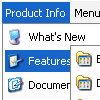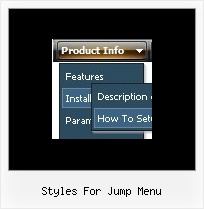Recent Questions
Q: Is there a instruction manual on how to use all the features of javascript for dropdown menu? The "help" screen does not give detailed instructions of all the Parameters, Appearance, Individual Style features, Item Parameters, etc. etc.
A: Actually you can find all info about the menu parameters and featureson our website:
- menu parameter and items, Individual Styles:
http://deluxe-menu.com/parameters-info.html
http://deluxe-menu.com/menu-items-info.html
http://deluxe-menu.com/individual-item-styles-info.html
http://deluxe-menu.com/individual-submenu-styles-info.html
- dynamic functions:
http://deluxe-menu.com/functions-info.html
http://deluxe-menu.com/dynamic-functions-sample.html
Q: I find your tools very interesting, yet I've serched but found no answer... is there a version of your program for mac?
I don't trsut windows at all, so i don't have ever think about using bootcamp to load windows on my mac, so i repeat my question, is there or will be a version of deluxe menu to work on mac systems?
A: HTML version of Deluxe Tuner (MAC version) can be downloaded
http://deluxe-menu.com/deluxe-tuner-html.zip
See more info:
http://deluxe-menu.com/deluxe-tuner-info.html
Download trial version on MAC
http://deluxe-menu.com/deluxe-menu-all.zip
Q: How can I keep the javascript contextual menu items from opening into a new window when selected?
A: You can set target parameter for all javascript contextual menu items:
var itemTarget="_self";
or for each item individually:
["Home","testlink.html", "", "", "", "_self", "", "", "", "", "", ],
Q: How to set close javascript pop up menu effect in version 3.2?
A: You can use the following code to hide your javascript pop up menu
<script type="text/javascript">
javascript:document.getElementById('dm0m0').style.visibility='hidden';
</script>