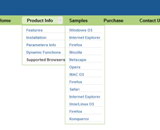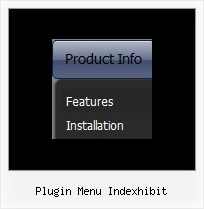Recent Questions
Q: When I load a page the first tab of the creating tab menu is always highlighted, not the contact tab.
A: I suppose that you've set the following parameter:
var bselectedItem=1;
So, the first tab is always highlighted.
This Tab menu can save pressed item automatically within1 page only.
If you open another page, the menu can't remember presseditem.
You should do that manually using Javascript and menu parameters
( var bselectedItem, var bselectedSmItem) or using any server-sidescript (php, asp, etc.)
You should delete this parameter from your data file and write thefollowing code
on each page before you call your data file, for example:
<script language="JavaScript1.2">
var bselectedItem = 3;
</script>
Q: I want to buy your product today, but have a few questions:
How do I change the font style for java menu templates to 9pt Verdana bold, but leave the sub-menus 9pt Verdana normal? I understand there’s a "fontStyle" variable, but is there an "itemfontStyle"? How do I make the left hand padding greater for the menu? I’m using the XP Style 1 and the far left top menu item is running up against my left hand border. I want to add about 10px of spacing to the left of the menu. How do I make the options in a menu have equal spacing? For instance, if there are 5 items in the menu, how can each have 100% / 5?
A: You can use Individual Item styles to set specific parameters for eachitem or submenu.
1.
var fontStyle=["normal 9pt Verdana","normal 9pt Verdana"]; //for subitems
//style for the top items
var itemStyles = [
["itemHeight=21px","itemBackColor=#F2F3F2,#1665CB","fontStyle='bold 9pt Verdana','bold 9pt Verdana'"],
];
2., 4. You should specify itemPadding parameter in "px". You shouldadd "px" in your style for subitems:
var menuStyles = [
["menuBackColor=#F2F3F2","menuBorderWidth=0","itemSpacing=1","itemPadding=4px","smOrientation=undefined"],
];
Notice also that you can set multiple value for itemPadding parameter,for example:
itemPadding=4px 10px 4px 10px
top right bottom left
4. You should set the exact width for the java menu templates:
var menuWidth="500px";
and set width for the top items using Individual styles:
["itemWidth=100px","itemHeight=21px","itemBackColor=#F2F3F2,#1665CB","fontStyle='bold 9pt Verdana','bold 9pt Verdana'"],
Unfortunately it is not possible to specify item's width in '%' inIndividual styles. The following width parameters won't work.
var menuWidth="100%";
["itemWidth=20%","itemHeight=21px","itemBackColor=#F2F3F2,#1665CB","fontStyle='bold 9pt Verdana','bold 9pt Verdana'"],
Q: It actually does work - I got it to work, however some functions like transparency is not working, trial version pop up disappeared and transition when the submenu item comes down is not working - it simply pops the menu down.
A: Please, notice that transitional effects don't work in Firefox.
Effects work in IE only. You can find this info here:
http://deluxe-menu.com/filters-and-effects-sample.html
Q: In the standard drop down menu scripts you show a combo box and a search text box. Where are the parameters and/or style options to do this?
A: You can paste any html code inside item text, see example here:
http://deluxe-tree.com/data-samples/tree-menu1.js
["+Support", "", "icon5_t.gif", "icon5_to.gif", "", "Support Tip"],
["|Index <select style='width:120px;height:17px;font:normal 10px Tahoma,Arial;'><option> Section 1<option>Section 2<option>Section 3</select>", "", "", "", "", "","", "0"],
["|Search <input type=text style='width:80px;height:17px;font:normal 10px Tahoma,Arial;'> <input type=button value='Go'style='width:30px;height:17px;font:normal 10px Tahoma,Arial;'>", "", "", "", "", "", "", "0"],
["|Write Us", "mailto:[email protected]", ""],
["|<INPUT TYPE=checkbox CHECKED ID=chk1 onclick='choosebox1()'>Uncheck this check box for some free advice","","","",],
["<img src='img/sep.gif' width=113 height=1>"],

 Features
Features