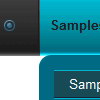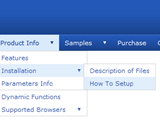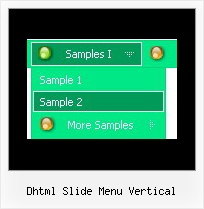Recent Questions
Q: I have a new poblem. The submenus of my dropdown menu php are going up instead of down.
A: You should set the following parameter:
var subMenuVAlign="top";
Q: Can dhtml menu scripts be integrated into Expression Web?
A: Deluxe Menu wasn't developed as Dreamweaver/Frontpage/Microsoft Expression Web extension,
BUT you can use it as standard Javascript files.
To install the menuinto your html page:
1. open the page in your program
2. open html source code of the page
3. add several rows of code (<script> tags).
For info see:http://deluxe-menu.com/installation-info.html
That's all.
To create and configure your menus use Deluxe Tuner application(included into the trial package):
http://deluxe-menu.com/deluxe-tuner-info.htmlQ: We are using a licensed copy of Deluxe-Menu but in Internet Explorer 7.0 it displays an incorrect copyright message even though all parameters are included and the key is correct. Help! We cannot leave our web site up in this condition!
A: Deluxe Menu v2.0 works fine in IE7.
If you're using older version you should upgrade you Deluxe Menu to v2.0, please, visit thefollowing page. You can find all info about the upgrade here:
http://deluxe-menu.com/rq-css-vertical-menu-v2.0-support.html.
Q: What the options of CSS Submenu, CSS Item, and CSS Text each handle.
What are the differences in the application?
A: var cssSubmenu is a CSS class name for all submenus. You can set, forexample, background color, background image, borders for all submenus.
var cssItem is CSS class names for all items (normal state, mouseoverstate) in the top menu and submenus.
var cssItemText is CSS class names for text of all items (normalstate, mouseover state) in the top menu and submenus.
It's possible to appoint individual CSS styles for separate elements of the menu using individual item styles and individual submenu styles.
I sent you an example with css. Please, see how you can use css in themenu.