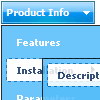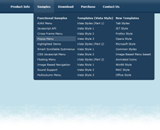Recent Questions
Q: I downloaded the trial version of deluxe-menu.
I created a four tab menu using the tab'stab menu generator; so far so good.
I read the tutorial where to past codeand ensuring all items wire in the menudir/; so far so good. The problem, you talk about two> files 'dmenu.js' & 'data.js', these files were not created bydeluxe-menu program.
Where are they, so that I can see if this thing works before buying, so far; not so good.
A: You may have another name for your data file (not data.js).
If you want to use tab menu you'll have dtabs.js engine file and data file.
1. create and save .js file with your menu parameters in Deluxe Tuner(you can use "File/Save as/HTML" function).
You can enter any name you like, for example enter "tab". So you'llhave tab.html, tab.js files and "tab.files" folder with all menu files.
2. open your .html page in any text editor
3. Copy generated tab.js file and "tab.files/" folder in the same folderwith your index.html page.
4. Open generated menu.html in any text editor and copy several rows of code (<script> tags), For info see:http://deluxe-tabs.com/product-info/?installation
<head>
<!-- Deluxe Menu -->
<noscript><a href="http://deluxe-menu.com">Javascript Menu by Deluxe-Menu.com</a></noscript>
<script type="text/javascript" src="tab.files/dmenu.js"></script>
</head>
<body>
...
<script type="text/javascript" src="tab.js"></script>
...