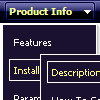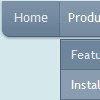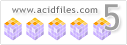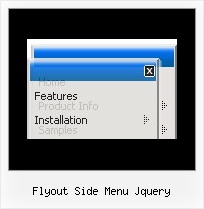Recent Questions
Q: I was wondering how do i add more then five items on the top of the select menu javascript rathere then using a sub menu?
A: Actually you can add as many top items as you want.
Use Deluxe Tuner to add more items or add them in your data filemanually, for example:
var menuItems = [
["Item 1","whatsnew.htm", "Buttons/whatsnewup.jpg", "Buttons/whatsnewover.jpg", "", "", "", "", "", "", "", ],
["Item 2","test.htm", "", "", "", "", "", "", "", "", "", ],
["Item 3","index.htm", "Buttons/homeup.jpg", "Buttons/homeover.jpg", "", "_parent", "", "", "", "", "", ],
["Item 4","about.htm", "Buttons/aboutup.jpg", "Buttons/aboutover.jpg", "", "_parent", "", "", "", "", "", ],
["Item 5","commserv.htm", "buttons/commservup.jpg", "buttons/commservover.jpg", "", "_parent", "", "", "", "", "", ],
["Item 6","conference.htm", "buttons/conferenceup.jpg", "buttons/conferenceover.jpg", "", "_parent", "", "", "", "", "", ],
["Item 7","lodges.htm", "buttons/districtsup.jpg", "", "", "_parent", "", "", "", "", "", ],
Q: I try to use the javascript menu popups to show an image; then when the mouse is over the image I dynamically generate a panel of http links. It works perfectly, but the problem is that I would like to do the same with several images (for instance 2) and different links : I'm not able to do that, whether I change the value of menuItems var or not, I display the same link values on both images (it seems menuItems is a global var and can be set only once).
Have you heard about this problem and could you give me a solution (this is a bit urgent, I have sold this solution to my customers) ?
A: See how you should call dm_popup() functions:
<img src="../../../../fileadmin/img/flag_de.gif" width="50" onMouseOver="return dm_popup(0, 2000, event);" style="cursor: pointer;">
// 0 - is ID of the first menu
....
<img src="../../../../fileadmin/img/flag_fr.gif" width="50" onMouseOver="return dm_popup(1, 2000, event);" style="cursor: pointer;">
// 1 - is ID of the second menu
// 2 - is ID of the third menu
... and so on.
Q: I have read your http://deluxe-tree.com/whats-new-info.html.
And really I do not understand this phrase:
- Item ID format has changed. It depends on the parent ID = [parent ID]i[item index].
Examples: for the first level dtree _0i0, dtree_0i1..., for the second level dtree_0i1i0,dtree_0i1i1, dtree_0i1i2...
Where do I fill in?
Do I have to rename my cascading menu titles?
A: Actually you shouldn't change anything.
This info is for the customers who use these indexes (dtree_0i1i2) only.
Q: But what mean the message "Incorrect Copyright" that you see on the javascript menu ie TABS on our website? Because we did the solution that you described in the original message that I copy you below. In some computers appears this messages in other not.
The key that is in the .js file.
A: Installation of your menu is not correct:
<script type="text/javascript"> var dmWorkPath="deluxe-tabs.files/";</script>
<script type="text/javascript" src="deluxe-tabs.files/dtabs.js"></script>
<!--script type="text/javascript" src="../Library/Library_JS/dtabs.js"></script-->
<script type="text/javascript" src="../Library/Library_JS/data-deluxe-tabs.js"></script>
You should write:
<noscript><p><a href="http://deluxe-tabs.com">javascript menu ie by Deluxe-Menu.com</a></p></noscript>
<script type="text/javascript" src="deluxe-tabs.files/dtabs.js"></script>
<script type="text/javascript" src="../Library/Library_JS/data-deluxe-tabs.js"></script>
Try that.