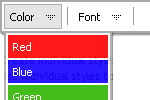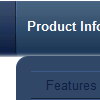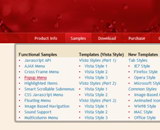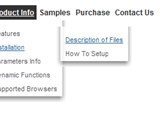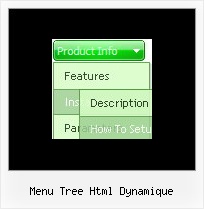Recent Questions
Q: I have been working with on a site and I am kind stack using the program. I want to use the tree option but not all “buttons” need to have subcategories. For example:
Category 1
Sub-menu 1-1
Sub-menu 1-2
Sub-menu 1-3
Category 2
Sub-menu 2-1
Sub-menu 2-2
Sub-menu 2-3
Category 3
Category 4
When someone click on the “Category 1” or “Category 2”, I want them to see the sub-menus. However, when some click on “Category 3” or “Category 4”, I would like to have it open the appropriate page. How do I do this? This will make a lot easier because not all buttons need to have sub-menus… I hope that makes sense and you can help me on getting this done.
A: You cannot use links for the top items in XP Style only.
var tXPStyle=1;
but you can write:
["<a href='http://deluxe-menu.com'>Item 45</a>","", "", "", "", "", "", "", "", ],
Q: I am using the deluxe menu 2 and I've found that on IE7 there is a Page Zoom function, when you use this the text in the drop down menu appears blurred, but the text on the top level remains clear?
Have you seen this?
Use IE7 and zoom to 150%. Is there anything I can do to prevent this effect?
A: Try not to use effects in this case:
var transition=0;
Q: Is it possible for the dhtml navigation to stay within a table for placement (in order to have a centered website content optimized for 1024x768 - and always have the content centered in the browser regardless of larger resolution sizes, etc.)? so the horizontal placement may vary but the vertical placement would remain the same.
I'm sure it is - but have not had success on implementing it.
A: You can place a menu in a TABLE or DIV with aligh="center".
Q: If I have a Menu and Tab control on the same page, how do I get the menu pop up to have a higher z-index so it displays on top on the tabs?
I want the main menu to display above the Label/Candle tab control.
A: Deluxe Tabs has z-index = 2000
Deluxe Menu has z-index = 1000
You can open dmenu.js file in any text editor and find the following code:
dmZOrder=1000
Change it to
dmZOrder=2050