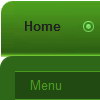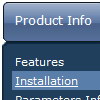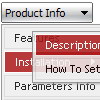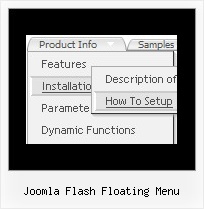Recent Questions
Q: Actually, we figured out how to adjust the alignment of the text. What we would like to do is set a specific width for each item on the top level of the menu. Right now the width of the menu is based on the length of the item in that hotspot. We would like the width of each of those options to be the same.
A: You should use individual item styles. For example:
var itemStyles = [
["itemWidth=123px"], //style 0
["itemWidth=150px"], //style 1
];
var menuItems = [
["Home","testlink.html", , , , , "0", , , ], //style 0
["Product Info","", "deluxe-menu.files/icon1.gif", "deluxe-menu.files/icon1o.gif", , , "0", , , ], //style 0
["Text","", "deluxe-menu.files/icon1.gif", "deluxe-menu.files/icon1o.gif", , , "1", , , ], //style 1
Try that.
Q: Now I wonder what I have to do in my script to make dhtml sub menu be displayed horizontal instead of vertical. I want them to display vertical be left - aligned and be shown by a white Background. How can I achieve this?
A: You should set the following parameters:
var smColumns=0;
var smOrientation=1; //horizontal orientation of submenus
set white backcolor for submenus
["itemWidth=60px","itemBackColor=#FFFFFF,#FFFFFF","itemBorderWidth=0","itemBorderStyle=none,",
"itemBorderColor=#FFFFFF,", "fontColor=#404040,#404040","fontDecoration=none,underline"],
Q: Many thanks for your response.
What I meant to say was that the Deluxe tabs onmouseover maker did not include the vertical tabs as part of its repertoire and as a result, I was not able to produce it and integrate it into my page. I am not confident that I can edit the HTML adequately to make it work on my site if the Deluxe Maker did nod not generate it. I will look at this again and see if I reinstall the deluxe tuner whether it will generate the data for the vertical tabs.
Many Thanks for your assistance.
A: Set '$' symbol in the beginning of items text to start new row:
var bmenuItems = [
["Item 39","", "", "", "", "", "", "", "", ],
["$Item 40","", "", "", "", "", "", "", "", ],
["$Item 41","", "", "", "", "", "", "", "", ],
["$Item 42","", "", "", "", "", "", "", "", ],
];
You can open the data file for this sample in Deluxe Tuner and changeit.
C:\Program Files\Deluxe Menus Trial\deluxe-tabs\tabs-vertical.js
Q: How can I have the option for the navbar tabs that initiated the action highlighted once the new page is reloaded?
I want to highlight the tab which is done with 'bselectedItem', please tell me about thesub-tab option.
A: See you cannot create subitems in:
var tabMode=0;
it is not correct.
You should set
var tabMode=1;
The following parameters set the pressed items for top items andsubitems:
var bselectedItem=0; //top items
var bselectedSmItem=2; //subitems
where 0,1,2... is the index of the item in bmenuItems.
- delete var bselectedItem=1; and var bselectedSmItem=2; parameters from your data file
- set correct parameters on each page before you call data file, forexample:
<noscript><a href="http://deluxe-tabs.com">Javascript Menu by Deluxe-Tabs.com</a></noscript>
<script type="text/javascript" src="menudir/dtabs.js"></script>
<script type="text/javascript"> var bselectedItem=3;
var bselectedSmItem=5; </script>
...
<script type="text/javascript" src="menudir/data.js"></script>