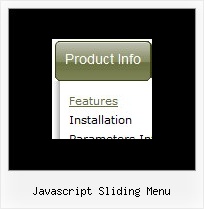Recent Questions
Q: I'm struggling with one last issue on my navigation. When you have a screen resolution about the same size as the site width, when a sub menu pops up, It displays sometimes to the left of the first drop down menu list rather than the left. Is there a way of changing the way this displays if the screen size is smaller than 800px wide or so.
A: If there is no enough room on the right side of your browser windowdrop down menu list submenus will be shown on the left side.
Q: I appreciate your assistance with this problem. I am 98% of the way happy with this product. When I made the changes you suggested, the copyright error went away, however the site no longer validates. It does not like the <noscript> tags. Is there a fix for this?
A: Matt, you can move your <noscript> tag into the <body> tag.
Try that.
Q: The menu doesn't show the drop down sub items. If you would look at the script there are two sublinks for Accommodation which however is not visible when we are doing a mouseover. I have attached the revised data.js file with this mail. Please let me know if thre is anything else hat i need to look into.
A: You should set back color for your submenus.
For example you should create style and assign it for the subitems:
var itemStyles = [
["itemBackColor=#61420A,#B77D13","itemBorderWidth=1","itemBorderStyle=solid,solid",,
"itemBorderColor=#3C2906,#3C2906"],//style0
];
["Accommodation","#", "", "", "", "", "", "", "", ],
["|test1 text text","", "", "", "", "", "0", "", "", ], //style0
["|test2 text text text text","", "", "", "", "", "0", "", "", ],//style0
You should also set the following parameters:
var itemAlign="left";
var subMenuVAlign="bottom";
Q: Greetings..... I am new to java script and would like to have a drop down menu that I can use with frames....
I downloaded your program and have created a small menu to try to become familiar with the program and see if I can accomplish getting a menu to display on a new page...... I am currently using Page Mill.
When I created the menus, I saved them as TstBuy and it was saved in the Deluxe-menu folder.
Having read a number of your information displays plus lacking the knowledge of what files and where to place them, I would appreciate any information you can offer as to what files to place in the main Page Mill folder if that is where they go??
As for the data I created (TstBuy), I thought that I would be able to copy and paste that file into the Page Mill page within a text box, but the paste feature was not available...
Thanks for any assistance you can offer..
A: Thanks for your interest in our products.
Deluxe Menu wasn't developed as Page Mill/Dreamweaver/Frontpage extension,BUT you can use it as standard Javascript files.
You can try to export your menu into html page using Deluxe Tunerapplication and then copy the code from the generated html page into your html page.You should click in Deluxe Tuner "File/Export/To HTML". You'll getsuch files:
deluxe-menu.files/
image_files.gif
dmenu.js
dmenu4.js
dmenu_add.js
dmenu_dyn.js
dmenu_key.js
dmenu_cf.js
dmenu_popup.js
dmenu_ajax.js
data-deluxe-menu.js
deluxe-menu.html
There is no need to use all files from the "deluxe-menu.files/"folder.
The description of files you can find here:
http://deluxe-menu.com/description-of-files-info.html
You can delete all files which are not necessary for you.
To install the menu into your html page:
1. open the page in Page Mill/Dreamweaver/Frontpage
2. open html source code of the page (deluxe-menu.html)
3. add several rows of code (<script> tags), For info see:
http://deluxe-menu.com/installation-info.html
You should also copy "deluxe-menu.files/" folder, all image files anddata-deluxe-menu.js in the same folder with your html page.
For example, you'll have such structure:
deluxe-menu.files/
image_files.gif
dmenu.js
dmenu_add.js
data-deluxe-menu.js
your_html_page_from_Page_Mill.html
That's all.