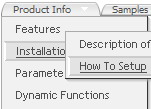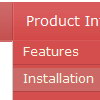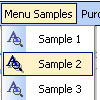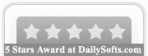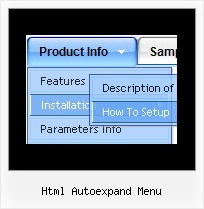Recent Questions
Q: I am interested in purchasing the developer license for Deluxe menu, but I wanted to see if I can use the trial version to accomplish what I need. You have an example of what I need on
http://deluxepopupwindow.com/ ("click here to open window"). I would like to click on a navigation menu link and have a pop up window linking to a url.
I got as far as being able to link the website in the pop up, but not exactly sure how you make a link that you can click to display the pop up.
A: Delete 'openAfter=' at all from deluxePopupWindow.attachToEventfunction:
deluxePopupWindow.attachToEvent(win,',,,,,')
In that case popup window won't show till you click on the link.
Q: We're interested in the pop up menu (context menu) you offered. Is it possible to generate multiple context menus at the same page?
Is the context menu also 508 compliant, in other words, keyboard accessible?
A: Yes, you can use as many context menus as you want on the same page.
You should call your data files at first
<script type="text/javascript" src="data-deluxe-menu.js"></script>
<script type="text/javascript" src="data-deluxe-menu1.js"></script>
<img src="deluxe-menu.files/logo_w.gif" onClick="return dm_popup(0, 1000, event);" style="cursor: pointer;"> //1st menu
<img src="deluxe-menu.files/logo_w.gif" onClick="return dm_popup(1, 1000, event);" style="cursor: pointer;"> //2nd menu
You can use keyboard in context menus but you have to click (or hover) the image. And only after your subitems appear you can press "Ctrl+F2" and arrow keys to navigate themenu.
But if you have multiple menus on one page and use keystrokes support you can navigate only the first menu.
Q: I am using the deluxe tree menu but i am facing problem while using ajax
so can you please guide me how can i use the ajax functionality for the dhtml tree..
A: To enable AJAX Tree Menu use the following menu parameters:
var tajax=1; // enables AJAX technology support
Each .js file must contain menuItems variable for the submenu in the following format:
var tmenuItems = [
[text, link, icon1, icon2, icon2, tip, target, itemStyle, submenuStyle, jsFileName],
];
Where jsFileName - .js filename on the server that contains tmenuItems variable for the submenu.
More info you'll find here:
http://deluxe-tree.com/ajax-menu-loading-sample.html
Q: Thanks, we tried giving var pressedItem=0; and the script as below:
<script type="text/javascript">
onload=setPressed;
function setPressed()
{
dm_ext_setPressedItem (0,8,0,0);
}
</script>
We are facing 2 problems
1) Two menus are getting highlighted, the "Home" and the dynamic html menu which is called onLoad using dm_ext_setPressedItem (0,8,0,0); function)
2) The submenu of the dm_ext_setPressedItem (0,8,0,0) is not getting highlighted.
A: Try to set
var pressedItem=-2;
dm_ext_setPressedItem function has a following parameters:
function dm_ext_setPressedItem (menuInd, submenuInd, itemInd, recursion, parentOpen)
So, if you want to highlight item in the submenu you should use itemInd of this item (notitemInd of the parent item).
For example you want to highlight submenu item of the 'Manage Users' parent item with
itemInd=15.
You can find more info about dynamic html menu indexes here:
http://deluxe-menu.com/highlighted-items-sample.html#ind
So you should write the function in the following way:
dm_ext_setPressedItem (0, 3, 15, 1, 1)
menuInd = 0 if you have only one menu on the page
submenuInd = 3, see how to determine submenuInd in the table
http://deluxe-menu.com/highlighted-items-sample.html#ind
itemInd = 15, see how to determine itemInd in the table
http://deluxe-menu.com/highlighted-items-sample.html#ind
recursion = 1, to highlight parent items
parentOpen = 1, to open the submenu with the selected item.