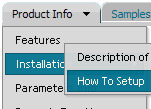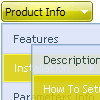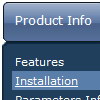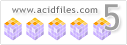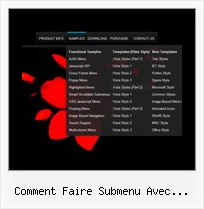Recent Questions
Q: I love your product! I used it to create our top level navigation for the initial re-launch of our site in October and am now using Delux-tree to create a left navbar for a secondupdate to our site come Feb. 14th.
I have one question however, is it possible that when I expand "CRM" and then secondly expand "Contact Manager","CRM" then returns back to it's original states drop down menu? Please let me know, thanks!!
A: You should set the following parameter:
var tcloseExpandedXP=1;
Q: I would like the cursor to change to a hand when over a drop down menu link...
A: Try to set this parameter to your drop down menu:
var itemCursor="pointer";
Q: I am trying the menu and facing one problem…
The text is too large and doesn't wrap around.. instead it makes the javascript left menu wider.
My javascript left menu needs to be 175 px only.. if there are too many characters in the link, I like it to wrap around to the next line…
Any options?
A: You should set the following parameter:
var noWrap=0;
You can also use standard <br> tags inside item's text:
["All Card <br>Envelopes","", "", "", "", "", "", "", "", "", "", ],
Q: Looks like this drop down menu creator does not allow you to select the levels with no text.
A: It is possible to select items without text. Please, try once again.
You can also use downwards and upwards arrows on the keyboard.